What Is a ScreenBar Monitor Light, and Why You Need One – BenQ ScreenBar Review for the Ultimate Desk Upgrade
Ever feel like your regular desk lamp just doesn’t cut it? Enter the screenbar monitor light—a sleek, modern solution to your lighting woes. Unlike traditional desk lamps that clutter your workspace and sometimes cause unwanted glare, a screenbar sits neatly on top of your monitor, providing just the right amount of focused light across your desk.
Screenbars are designed to be glare-free, thanks to their asymmetrical optical design. This means you get targeted illumination for your work area without any reflections on your screen—a lifesaver, especially if you spend hours in front of your monitor working, gaming, or streaming.
Why Are ScreenBar Lights Important?
Proper lighting isn’t just about aesthetics—it’s about comfort and productivity. Eye strain from inadequate or harsh lighting is a real problem, particularly for those working long hours or gamers pulling all-nighters. A screenbar monitor light addresses these modern challenges, offering soft, adjustable lighting that makes a noticeable difference in reducing fatigue. Bonus? It frees up desk space, leaving your work setup tidy and efficient.
With a screenbar, you don’t need to deal with bulky lamps or awkward lighting angles anymore. It’s a simple upgrade, but one that can significantly improve your workflow and comfort. Whether you’re deep in spreadsheets or immersed in an RPG, the right lighting makes all the difference.
How Does a ScreenBar Differ from Traditional Desk Lamps?
While traditional desk lamps have served us well over the years, screenbar monitor lights bring a modern twist to the game, solving common lighting challenges we didn’t even know we had. Let’s dive into what makes screenbars, like the BenQ ScreenBar Monitor Lights, a superior choice for today’s workspaces.
No Desk Clutter
Ever felt like your desk is too crowded? Traditional desk lamps take up valuable real estate, leaving you with less space for your laptop, notes, or gaming gear. In contrast, screenbars attach directly to the top of your monitor, giving you a clean and organized workspace. It’s a small change, but it makes a huge difference—especially if you’re someone who loves a minimalist desk setup!
Glare-Free Illumination
With traditional lamps, it’s easy to end up with annoying light reflections on your screen, especially if the angle isn’t just right. Screenbars solve this issue with asymmetrical optical designs that direct light down onto your desk without reflecting off your monitor. The result? Focused lighting without distractions—perfect for long work sessions or gaming marathons.
Eye-Care Technology
Screenbars are built with eye-care in mind, offering adjustable brightness levels and color temperatures. This is especially useful if you work or game late into the night, as warmer tones reduce eye strain and cooler tones keep you alert during the day. BenQ ScreenBars take it a step further by automatically adjusting the light intensity to match your environment, ensuring you get just the right amount of illumination every time.
Automatic Dimming with Built-in Sensors
Traditional desk lamps? Not so smart. Screenbars, on the other hand, feature ambient light sensors that detect the lighting conditions in your room and automatically adjust the brightness. Whether it’s daytime or night, you’ll always have the ideal lighting—no more fiddling with switches or dimmers.
Practical Benefits for Everyday Use
Screenbars are designed to address the pain points of traditional desk lamps. They eliminate clutter, improve visibility, and enhance comfort, all while reducing eye fatigue. Whether you’re a professional working from home, a gamer chasing high scores, or a student burning the midnight oil, screenbars create an optimized lighting experience tailored to your needs.
Why Do You Need a ScreenBar Monitor Light?
The screenbar monitor light isn’t just another fancy gadget—it’s a practical upgrade for anyone who spends long hours in front of a screen. Whether you’re working remotely, gaming, studying, or doing creative work, having the right lighting can enhance both comfort and productivity. Let’s break down how different users benefit from screenbars.
Remote Workers: Stay Focused and Productive
When working from home, it’s easy to overlook the importance of proper lighting. A BenQ ScreenBar Monitor Light helps remote workers by providing soft, glare-free lighting that keeps you focused during long meetings or intense work sessions. No more squinting under harsh lights or straining your eyes as natural light changes throughout the day! Plus, the auto-dimming feature ensures you always have just the right amount of brightness.
Why It Matters: Good lighting reduces eye fatigue, helping you stay focused and productive, even when the workday stretches into overtime.
Gamers: Ambient Lighting without Distractions
For gamers, lighting is everything. Whether you’re chasing high scores or immersed in an RPG, having ambient lighting makes a difference—but without glare on the screen. The BenQ ScreenBar Halo, with its integrated backlight, adds a touch of ambiance to your setup, creating a balanced environment that enhances your gameplay without disrupting visuals.
Why It Matters: Proper lighting reduces eye strain during marathon sessions, letting you focus on what matters—winning!
Students: Study Comfortably, Day or Night
Burning the midnight oil is sometimes part of the student life. A screenbar monitor light provides just the right amount of lighting for late-night study sessions, helping you focus on your tasks without tiring your eyes. Unlike desk lamps that light up the whole room, screenbars give focused illumination, keeping you in the zone without disturbing anyone around.
Why It Matters: Adjustable brightness and color temperature keep students comfortable, whether they’re writing papers or preparing for exams.
Creative Professionals: Precision Lighting for Creative Work
For designers, artists, and video editors, having a well-lit workspace is non-negotiable. But too much light can create glare on screens, interfering with color accuracy and fine details. A BenQ ScreenBar Monitor Light provides precise, targeted illumination, so you can focus on your work without distractions. Plus, the adjustable hue settings let you control the lighting to match your creative needs.
Why It Matters: Precision lighting ensures your creative output isn’t compromised by glare or poor visibility, helping you stay in the flow.
Whether you’re working, gaming, studying, or creating, a screenbar monitor light is an essential tool that enhances your experience. It’s more than just a light—it’s a way to stay comfortable and focused in whatever you do.
BenQ ScreenBar Product Lineup: Which One Is Right for You?
BenQ offers a range of ScreenBar monitor lights to suit different needs and budgets. Whether you’re a professional, gamer, student, or remote worker, there’s a ScreenBar that fits your lifestyle. Let’s dive into their unique features, pricing, and ideal use cases.
This model offers precision control with its desktop dial, making it perfect for professionals who need customizable lighting. The auto-dimming sensor ensures that brightness matches the room’s lighting, saving you from manual adjustments.
Ideal For: Professionals needing easy light control and glare-free lighting for long work sessions.
Key Features:
- Auto-dimming sensor adjusts to ambient light.
- Desktop dial control for quick brightness and hue adjustments.
- USB-powered design for hassle-free setup.
Pros:
- Quick and intuitive desktop dial control.
- Sleek, space-saving design.
- No screen glare, ensuring focus.
Cons:
- Slightly expensive for casual users.
If you want premium features, this model is for you. The wireless controller adds flexibility, and the backlight feature reduces eye strain by balancing the contrast between the screen and surroundings. It’s even compatible with curved monitors, making it ideal for gamers and creative professionals.
Ideal For: Gamers and creative professionals using curved monitors or RGB-lit setups.
Key Features:
- Wireless controller for convenient control.
- Backlighting to reduce eye strain.
- Designed for curved monitors, ensuring broader lighting coverage.
Pros:
- Flexible wireless control.
- Backlight reduces visual fatigue during long use.
- Perfect for immersive gaming setups.
Cons:
- Pricier than basic models.
- May be overkill for simple workstations.
This is the most affordable option, perfect for students and remote workers. It offers auto-dimming and hue adjustment, ensuring consistent lighting without manual intervention. Its lightweight design makes it great for smaller desks.
Ideal For: Students and remote workers looking for budget-friendly, functional lighting.
Key Features:
- Auto-dimming feature adjusts brightness to ambient light.
- USB-powered for easy setup.
- Works well with RGB setups, adding ambiance to your workspace.
Pros:
- Compact and lightweight, ideal for small spaces.
- Auto-dimming ensures consistent lighting.
- Affordable compared to other models.
Cons:
- Lacks advanced controls found in premium models.
- May not appeal to users seeking high-end customization.
Which One Should You Choose?
- For Professionals: The BenQ ScreenBar Plus is perfect for those who need precision control with the desktop dial.
- For Gamers and Creative Pros: The BenQ ScreenBar Halo offers wireless control and backlighting—great for immersive environments.
- For Students and Remote Workers: The BenQ ScreenBar e-Reading Light is a budget-friendly option that gets the job done without compromising on functionality.
| Feature | BenQ ScreenBar Plus | BenQ ScreenBar Halo | BenQ ScreenBar e-Reading Light |
|---|---|---|---|
| Price | ₹11,490 | ₹14,750 | ₹8,750 |
| Control Method | Desktop Dial | Wireless Controller | None (Auto-dimming only) |
| Auto-Dimming Sensor | Yes | Yes | Yes |
| Backlight Option | No | Yes | No |
| Monitor Compatibility | Flat Monitors | Flat & Curved Monitors | Flat Monitors |
| Ideal For | Professionals, Remote Workers | Gamers, Creative Professionals | Students, Remote Workers |
| Glare-Free Design | Yes | Yes | Yes |
| Color Temperature Adjustment | Yes (via desktop dial) | Yes (via wireless controller) | Yes (Auto-dimming) |
| USB-Powered | Yes | Yes | Yes |
| Special Features | Precision control with desktop dial | Backlight reduces eye strain | Lightweight, easy setup |
| Buy BenQ ScreenBar Plus | Buy BenQ ScreenBar Halo | Buy BenQ ScreenBar e-Reading Light |
Also Read:
- Top 5 Affordable Standing Desks Under 40,000 INR: Budget-Friendly Options for Home Offices
- Top 5 Sony Portable Bluetooth Speakers for 2024: Best Picks for Every Occasion
Why Choose BenQ Over Other ScreenBars?
When it comes to monitor lights, BenQ stands out as the gold standard, offering a perfect combination of premium quality, thoughtful design, and advanced technology. While there are other screenbars on the market, BenQ’s ScreenBar lineup delivers features that truly make a difference for users seeking the best in comfort and performance. Here’s what sets them apart:
1. Premium Build Quality
BenQ ScreenBars are crafted from high-quality aluminum and premium materials, ensuring not just durability, but also a sleek, modern look that complements any workspace. These aren’t just functional lights—they’re beautifully designed pieces of tech built to last through years of use.
2. Eye-Care Technology
BenQ’s focus on eye health is unmatched. Each ScreenBar comes with auto-dimming sensors and adjustable brightness and color temperature controls. This ensures optimal lighting throughout the day, reducing eye strain during long work or gaming sessions. Whether you’re working late at night or enjoying a movie marathon, BenQ’s eye-care technology keeps your eyes comfortable.
3. Wide Range of Models
BenQ caters to a variety of users, offering models for students on a budget, professionals who need precision, and gamers seeking immersive ambiance. Whether you need a simple, no-frills option or a top-tier screenbar with wireless controls and backlighting, there’s a BenQ ScreenBar for every need.
4. Trusted Brand with Proven Reliability
BenQ has built a reputation for delivering reliable, high-quality visual and lighting products. Known for their monitors, projectors, and LED lights, the brand is trusted by millions of users worldwide. When you buy a BenQ product, you know you’re getting performance, innovation, and longevity.
Conclusion: Making the Right Choice for Your Desk Setup
If you spend long hours in front of a screen, investing in a screenbar monitor light is a game-changer. It’s a simple yet effective upgrade that improves comfort, reduces eye strain, and keeps your workspace organized. Whether you’re working, gaming, or studying, the right lighting can enhance your experience and productivity.
Which BenQ ScreenBar Should You Choose?
- BenQ ScreenBar Plus: Ideal for professionals and remote workers who want precise light control with the convenience of a desktop dial.
- BenQ ScreenBar Halo: A top pick for gamers and creative professionals with curved monitors, offering wireless control and backlighting for immersive setups.
- BenQ ScreenBar e-Reading Lamp: Perfect for students and budget-conscious users, this model provides auto-dimming and glare-free lighting without breaking the bank.
Why Upgrade?
Beyond just functionality, BenQ’s ScreenBars bring a touch of innovation to your desk. Whether you’re chasing deadlines, pulling all-nighters, or simply enjoying a gaming session, you’ll appreciate the thoughtful design and eye-care technology packed into each model.
With a glare-free setup, USB power, and smart features, these screenbars fit seamlessly into any workspace. And with BenQ’s reputation for quality and reliability, you know you’re making a solid investment.In the end, choosing the right BenQ ScreenBar depends on your needs. No matter which model you go for, you’ll enjoy better lighting, improved comfort, and a clutter-free desk. So, take the plunge—your eyes will thank you!
Best Of
Affordable Tech: Top 4 Budget Laptops of 2024 Under $300
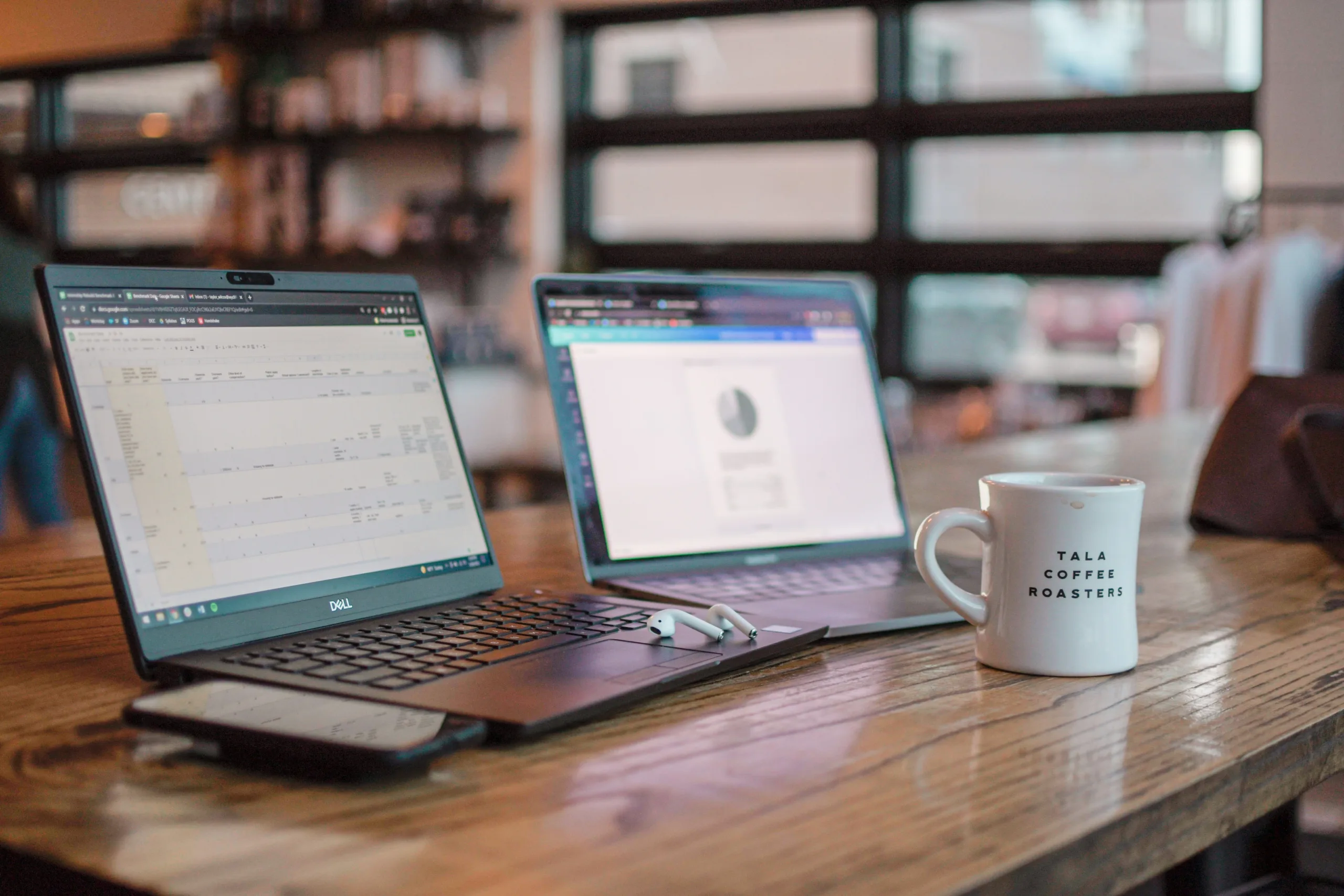
Shopping for a laptop on a budget doesn’t mean settling for less. With advancements in tech, today’s budget-friendly laptops deliver solid performance, sleek designs, and impressive features—all while staying affordable. Whether you’re tackling assignments, attending virtual meetings, or streaming your favorite shows, there’s a laptop under $300 that’s up to the task.
In this guide, I’ll spotlight four standout laptops that prove affordability and quality can go hand in hand. These picks are perfect for students, professionals, and everyday users alike. Let’s find the right one for you!
Top 4 Budget Laptops of 2024 Under $300
ASUS Vivobook Go 15.6” FHD Slim Laptop
If you’re looking for a laptop that combines performance with portability, the ASUS Vivobook Go is an excellent choice. Priced at just $275, this sleek device is perfect for students or anyone needing a dependable laptop for everyday tasks. Its minimalist design, fast charging, and privacy features make it stand out in the budget-friendly category.

Key Features
- Processor: AMD Ryzen 3 7320U (Quad-Core, up to 4.1 GHz)
- Memory & Storage: 8GB DDR5 RAM and 128GB SSD
- Display: 15.6” Full HD NanoEdge with 250-nit brightness and slim bezels
- Extras: SonicMaster audio, webcam privacy shield, 180° hinge
- Operating System: Windows 11 Home
Why It’s Great
- Performance: Powered by AMD’s Ryzen 3 processor and 8GB DDR5 RAM, the Vivobook Go handles multitasking and productivity with ease. Whether it’s streaming, browsing, or working on documents, this laptop keeps up.
- Portability: At just over 5.6 pounds, it’s designed to be lightweight and easy to carry—ideal for on-the-go users.
- Design Features: The 15.6” Full HD NanoEdge display offers vibrant colors and sharp visuals, while the built-in webcam shield provides an added layer of privacy.
Pros
✅ Sleek, portable design for easy mobility
✅ Crisp Full HD display with narrow bezels
✅ Fast DDR5 RAM for smooth multitasking
✅ Comprehensive ports for added versatility (USB-C, HDMI, USB-A)
Cons
⛔ Limited storage space (128GB SSD might fill up quickly)
⛔ Not suitable for demanding applications or gaming
Best For
This laptop is a fantastic choice for students and casual users who need an affordable device for everyday tasks like web browsing, writing, and video streaming.
Buy Now
Ready to check out the ASUS Vivobook Go? Click here to view and buy it on Amazon.
ApoloMedia 15.6” Laptop
For those who need a little extra power and storage, the ApoloMedia 15.6” Laptop is a standout pick. With 12GB of RAM and a massive 512GB SSD, it’s designed to handle multitasking and large files with ease—all while staying under the $300 price tag. Its lightweight build makes it perfect for professionals on the go. Pair it with a portable dual monitor stand for a versatile, mobile workspace.

Key Features
- Processor: Intel Jasper Lake N5095 (Quad-Core, up to 2.8 GHz)
- Memory & Storage: 12GB DDR4 RAM and 512GB SSD (expandable to 1TB)
- Display: 15.6” Full HD thin-bezel display
- Extras: Elegant stardust gray finish, lightweight design, 180° hinge
- Operating System: Windows 11 Home
Why It’s Great
- Impressive RAM and Storage: With 12GB of RAM and a 512GB SSD, this laptop offers one of the best memory and storage combinations in its class, making it great for multitasking and storing large files.
- Sleek Design: The lightweight build and elegant gray finish give it a modern, professional look that’s perfect for work or study.
- Versatile Features: The 180° hinge, ergonomic keyboard, and multiple connectivity options (USB-C, HDMI, and more) add to its usability.
Pros
✅ High RAM and storage for seamless multitasking
✅ Crisp Full HD display with reduced eye strain
✅ Lightweight and portable for easy travel
✅ Expandable storage up to 1TB
Cons
⛔ Battery life is average (around 6 hours)
⛔ Brand recognition is relatively new, which might affect long-term trust
Best For
The ApoloMedia laptop is ideal for professionals, students, and creatives who need extra storage and multitasking power without spending a fortune.
Buy Now
Want to grab the ApoloMedia 15.6” Laptop? Click here to view and buy it on Amazon.
HP 15.6” Portable Laptop
If performance is a top priority, the HP 15.6” Portable Laptop is a fantastic option under $300. With 16GB of RAM and the latest Intel Quad-Core N200 processor, this laptop offers the power to handle multitasking, data-heavy applications, and everyday productivity tasks with ease. The numeric keypad is a handy feature for those working with spreadsheets or financial data. If you’re setting up your workspace, don’t miss these tips for building a budget-friendly home office.
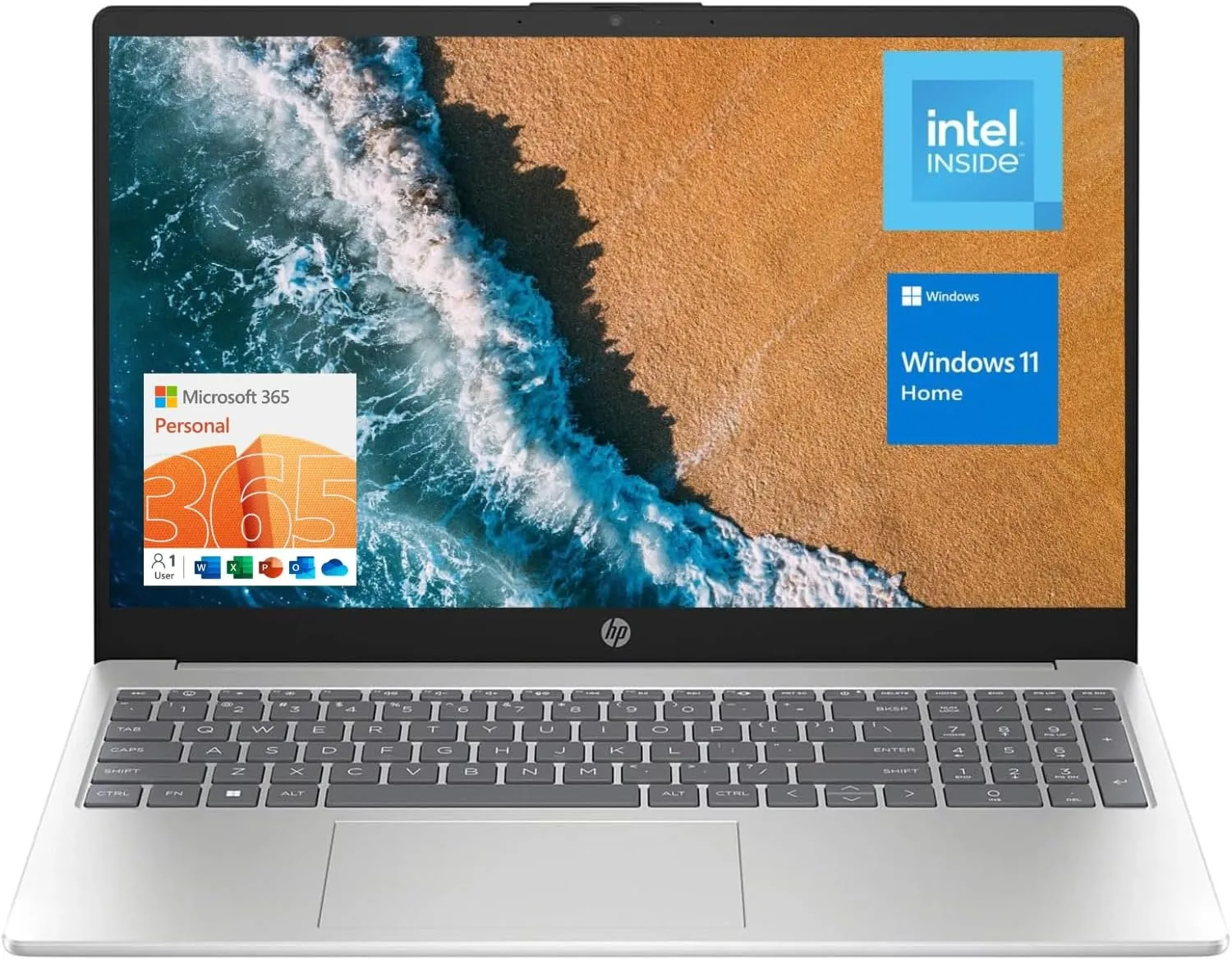
Key Features
- Processor: Intel Quad-Core N200 (up to 3.7 GHz)
- Memory & Storage: 16GB DDR4 RAM and 128GB SSD
- Display: 15.6” HD (1366 x 768) display with anti-glare technology
- Extras: Numeric keypad, webcam, Wi-Fi 6 connectivity
- Operating System: Windows 11 Home
Why It’s Great
- Unmatched RAM: With 16GB of DDR4 RAM, this laptop is built to breeze through multitasking, making it ideal for data entry, heavy browsing, and video conferencing.
- Connectivity: Equipped with Wi-Fi 6 and multiple ports, including USB-A, USB-C, and HDMI, this laptop ensures seamless connectivity.
- User-Friendly Design: The full-sized numeric keypad and lightweight build add to its appeal, especially for users working with spreadsheets or data.
Pros
✅ Exceptional RAM for smooth multitasking
✅ Wi-Fi 6 for faster, more reliable internet connectivity
✅ Built-in numeric keypad for productivity
✅ Trusted HP brand for reliability
Cons
⛔ Lower screen resolution compared to other models (HD instead of Full HD)
⛔ Limited internal storage (128GB SSD)
Best For
This laptop is perfect for students and professionals who prioritize multitasking and need a reliable machine for data-heavy tasks, such as spreadsheets or financial applications.
Buy Now
Interested in the HP 15.6” Portable Laptop? Click here to view and buy it on Amazon.
Acer Aspire 3 A315-24P-R7VH Slim Laptop
The Acer Aspire 3 is a reliable all-rounder that balances performance, portability, and affordability. Its AMD Ryzen 3 processor and Full HD IPS display make it a great choice for everyday tasks, streaming, and light productivity.
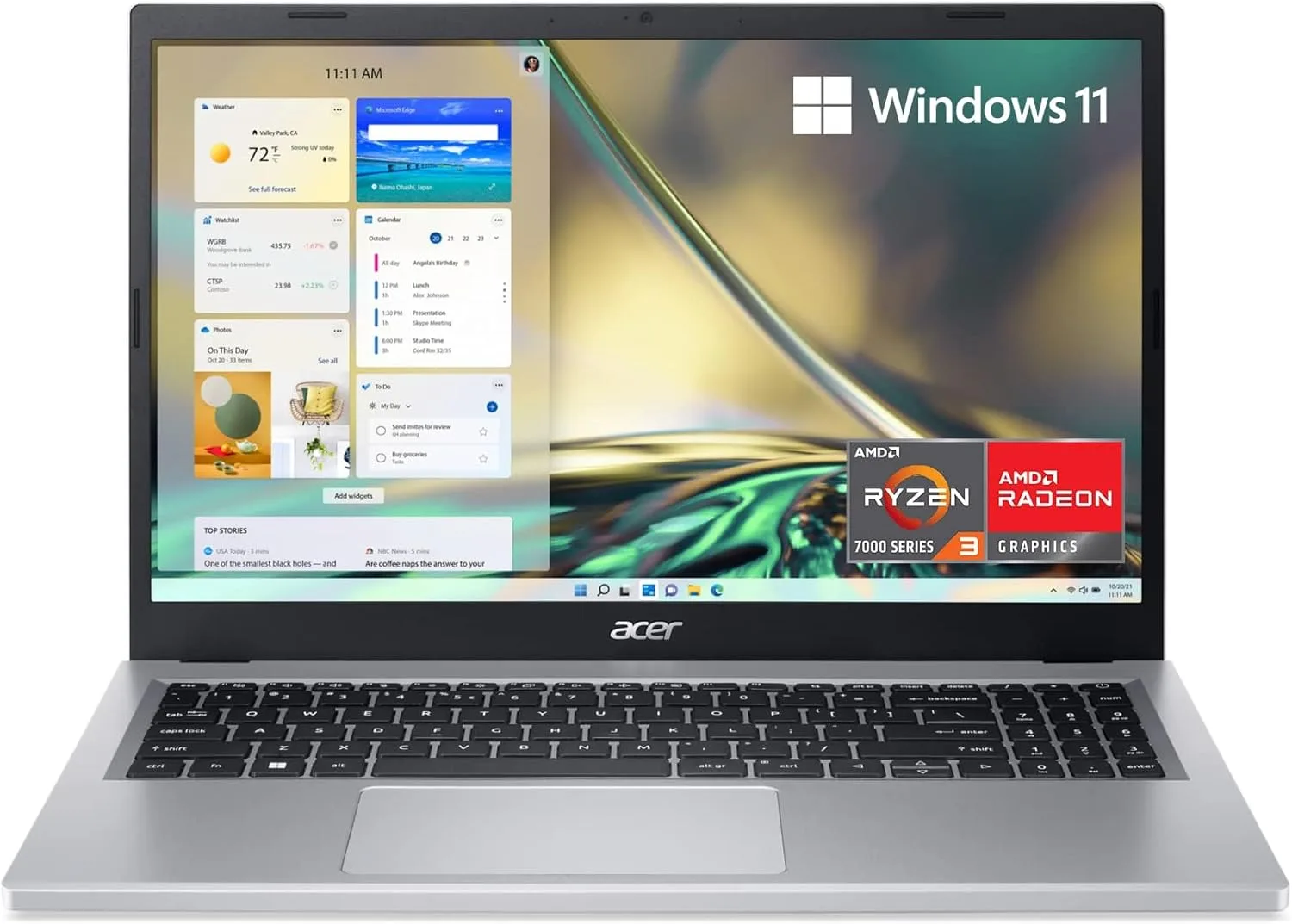
Key Features
- Processor: AMD Ryzen 3 7320U (Quad-Core, up to 4.1 GHz)
- Memory & Storage: 8GB LPDDR5 RAM and 128GB NVMe SSD
- Display: 15.6” Full HD IPS with vibrant colors and narrow bezels
- Extras: Wi-Fi 6, enhanced thermals, and Acer’s PurifiedVoice technology
- Operating System: Windows 11 Home in S Mode
Why It’s Great
- Performance-Driven: Powered by the AMD Ryzen 3 processor and 8GB of DDR5 RAM, the Aspire 3 can handle light multitasking, streaming, and basic productivity tasks without breaking a sweat.
- Vibrant Display: The Full HD IPS display offers crisp visuals and wide viewing angles, perfect for working or watching content.
- Smart Features: Enhanced thermals ensure the laptop stays cool during longer sessions, and Wi-Fi 6 provides a faster, more stable internet connection.
Pros
✅ Full HD IPS display for excellent color accuracy
✅ Strong performance for everyday tasks
✅ Lightweight design with narrow bezels
✅ Advanced thermal system for better cooling
Cons
⛔ Limited internal storage (128GB SSD)
⛔ Onboard memory isn’t upgradable
Best For
The Acer Aspire 3 is an ideal pick for casual users, students, or professionals looking for a reliable and visually pleasing laptop for daily tasks.
Buy Now
Think the Acer Aspire 3 is the one for you? Click here to view and buy it on Amazon.
Comparison Table: Top 4 Budget Laptops Under $300
To make it easier for you to compare and decide, here’s a quick overview of the key features and best uses for each laptop:
| Laptop | Processor | RAM | Storage | Display | Best For | Price |
|---|---|---|---|---|---|---|
| ASUS Vivobook Go | AMD Ryzen 3 7320U | 8GB DDR5 | 128GB SSD | Full HD (1920 x 1080) | Students & Casual Users | $275 |
| ApoloMedia 15.6” | Intel Jasper Lake N5095 | 12GB DDR4 | 512GB SSD | Full HD Thin Bezel | Professionals & Multitaskers | $276.98 |
| HP 15.6” Portable | Intel Quad-Core N200 | 16GB DDR4 | 128GB SSD | HD (1366 x 768) | Data-Intensive Tasks | $299 |
| Acer Aspire 3 | AMD Ryzen 3 7320U | 8GB DDR5 | 128GB NVMe SSD | Full HD IPS (1920 x 1080) | Everyday Tasks & Casual Users | $279.99 |
Buyer’s Guide: Key Features to Consider
| Feature | What to Look For | Best For |
|---|---|---|
| Performance | Quad-core processors (AMD Ryzen 3, Intel N200), 8GB+ RAM for smooth multitasking | Students, casual users, professionals |
| Storage | SSD for speed; 128GB is standard, 512GB+ for heavy storage needs | Professionals, creatives |
| Display Quality | Full HD (1920 x 1080) for sharp visuals; avoid HD (1366 x 768) unless other features stand out | Streaming, studying, basic tasks |
| Portability | Lightweight (3–4 pounds), slim designs, 180° hinge | On-the-go users |
| Battery Life | 6–8 hours minimum; consider a power bank for longer use | Commuters, students |
| Connectivity | USB-C, HDMI, USB-A, Wi-Fi 6, Bluetooth 5.1 for modern connections | Professionals, tech enthusiasts |
| Operating System | Windows 11 or 11 S (upgradeable to full Windows 11) | General users |
Related Tips
- Looking to enhance your workspace? Explore our guide to portable dual monitor stands for flexible setups.
- Need a quiet environment to focus? Check out budget-friendly silent keyboards that deliver peace and performance.
Conclusion: Choosing the Best Budget Laptop Under $300
Finding a reliable laptop at an affordable price doesn’t have to be overwhelming. Each of the laptops in this list brings something unique to the table, ensuring there’s an option for every type of user:
- ASUS Vivobook Go: Perfect for students and casual users who need a lightweight and dependable device.
- ApoloMedia 15.6” Laptop: A multitasking powerhouse with impressive storage and RAM for professionals.
- HP 15.6” Portable Laptop: Ideal for data-intensive tasks and users who need maximum RAM for smooth performance.
- Acer Aspire 3: A balanced choice for everyday tasks and light productivity with a stunning Full HD IPS display.
No matter which laptop you choose, these top picks prove that you don’t have to spend a fortune to get a device that’s practical, portable, and packed with features. Ready to upgrade your tech game? Check out the links above to grab your favorite before it’s gone!
Best Of
6 Budget-Friendly Silent Keyboards Under $50 That Deliver Peace and Performance

Imagine this: you’re typing away during a late-night study session or an important Zoom meeting, and the loud clack clack clack of your keyboard becomes a distraction—for you and everyone around you. Annoying, right? That’s where silent keyboards come in.
Silent keyboards are a game-changer for those who value peace and quiet while staying productive. Whether you’re working in an office, gaming late at night, or sharing a workspace at home, these keyboards allow you to type comfortably without the noise.
But let’s be real—finding a keyboard that’s both quiet and budget-friendly isn’t always easy. That’s why we’ve done the hard work for you. In this guide, we’ve rounded up the best silent keyboards under $50 that balance affordability, durability, and top-notch performance.
Ready to upgrade your typing experience? Let’s dive into the quiet world of keyboards that don’t break the bank!
What to Look for in a Silent Keyboard
Before diving into the top picks, it’s important to know what makes a great silent keyboard. Here are some key factors to keep in mind when choosing the perfect one:
1. Noise Level
The primary reason for choosing a silent keyboard is, well, the silence! Look for keyboards with membrane switches, scissor mechanisms, or silent mechanical switches. These designs minimize noise while maintaining responsiveness.
2. Comfort and Ergonomics
Typing for long hours can strain your hands and wrists. A good silent keyboard should offer adjustable tilt legs, ergonomic wrist rests, or low-profile keys to enhance comfort and reduce fatigue.
3. Build Quality
Durability is key—especially if you’re on a budget. Features like spill resistance and anti-wear lettering ensure that your keyboard stands the test of time. Bonus points for models that can survive a coffee spill!
4. Connectivity
Decide whether you want a wired keyboard for a stable connection or a wireless keyboard for portability. Most budget-friendly options use USB-A connectors or wireless USB receivers.
5. Special Features
Extra features can make a keyboard even better:
- Multimedia Keys: For quick access to volume, playback, and more.
- Compact or Full Size: Choose based on your desk space and typing preference.
- Backlighting: Ideal for late-night work or gaming.
6. Compatibility
Ensure the keyboard works with your setup. Most keyboards support Windows, macOS, and Linux, but double-check if you have unique requirements.
Top Picks for Silent Keyboards Under $50
We’ve scoured the options to bring you the best silent keyboards that combine affordability, quality, and functionality. Here are our top picks:
1. Macally Full Size Wired Mac Keyboard

- Price: $29.99 (with a 15% coupon available)
- Key Features:
- Quiet, low-profile keys designed for silent typing.
- Includes 16 Apple-specific shortcut keys and a numeric keypad.
- Spill-resistant design with durability up to 10 million keystrokes.
- Plug-and-play USB connection—no software needed.
- Best For: Mac users seeking a sleek, quiet, and functional keyboard.
- Pros: Comfortable typing, durable build, great for macOS.
- Cons: Limited compatibility to macOS; only wired connectivity.
- Buy Now on Amazon
2. Virfour Wired Multimedia USB Keyboard

- Price: $16.99 (Apply a $3 coupon for extra savings!)
- Key Features:
- Noise reduction design cuts typing noise by 50%.
- Full-size layout with 117 keys, including multimedia shortcuts.
- Ergonomic design with adjustable tilt legs for comfort.
- Spill-resistant build for added durability.
- Best For: Budget-conscious users looking for a reliable keyboard for everyday tasks.
- Pros: Extremely affordable, versatile compatibility, ergonomic design.
- Cons: Basic design; not suitable for heavy gaming.
- Buy Now on Amazon
3. Cherry Stream Keyboard

- Price: $24.99 (Save 29% off the list price!)
- Key Features:
- Whisper-quiet keystrokes with SX scissor mechanism.
- Durable key labels and 10 multimedia keys for added functionality.
- Flat, modern design with integrated status indicators.
- Plug-and-play USB-A connection, no drivers required.
- Best For: Office workers or students looking for a minimalist, quiet keyboard.
- Pros: Durable build, quiet operation, ergonomic layout.
- Cons: Lacks RGB lighting or gaming-specific features.
- Buy Now on Amazon
4. Logitech MK470 Slim Wireless Keyboard and Mouse Combo

- Price: $36.37 (27% off the original price!)
- Key Features:
- Ultra-quiet scissor keys and a compact, modern design.
- Wireless 2.4 GHz connection with a USB receiver for portability.
- Long-lasting battery life (up to 36 months for the keyboard).
- Includes an ambidextrous, noise-reduced mouse.
- Best For: Portability and quiet typing in small or shared workspaces.
- Pros: Wireless convenience, quiet operation, slim design.
- Cons: Slightly higher price for the combo; no backlighting.
- Buy Now on Amazon
5. Razer Ornata V3 X Gaming Keyboard

- Price: $34.98 (13% off the list price!)
- Key Features:
- Low-profile keys with silent membrane switches for noise-free gaming.
- RGB Chroma lighting with customizable effects.
- Spill-resistant design with an ergonomic wrist rest.
- Cable routing options to keep your setup clutter-free.
- Best For: Gamers looking for a budget-friendly, quiet keyboard with style.
- Pros: Customizable RGB lighting, durable build, ergonomic support.
- Cons: Smaller key layout may not suit all users.
- Buy Now on Amazon
6. Yadojingcn Wired Silent Keyboard

- Price: $9.49 (Save 21% off the list price!)
- Key Features:
- Lightweight and portable design with square keycaps for comfort.
- Plug-and-play USB connection for fast setup.
- F1–F12 shortcut keys for productivity and illuminated LED indicators.
- Ergonomic design with adjustable tilt legs.
- Best For: Users on an ultra-tight budget needing a basic, quiet keyboard.
- Pros: Extremely affordable, lightweight, easy setup.
- Cons: Limited features; less durable than higher-priced options.
- Buy Now on Amazon
With these options, there’s something for every budget and need. Whether you’re typing away in an office, gaming all night, or working from a cozy corner, these silent keyboards are designed to fit your lifestyle.
Comparison Table: Silent Keyboards Under $50
To make it easier for you to decide, here’s a side-by-side comparison of our top picks. Quickly assess features, compatibility, and price to find the perfect silent keyboard for your needs:
| Model | Price | Noise Level | Ergonomics | Build Quality | Compatibility | Special Features | Best For |
|---|---|---|---|---|---|---|---|
| Macally Full Size | $29.99 | Quiet, low-profile keys | Adjustable tilt, full-size keys | Spill-resistant, durable | macOS (USB) | 16 Apple shortcut keys, plug-and-play | Mac users |
| Virfour Multimedia | $16.99 | 50% noise reduction | Adjustable tilt, ergonomic keys | Spill-proof | Windows, macOS, Linux (USB) | Multimedia keys, spill-resistant | Budget-conscious users |
| Cherry Stream | $24.99 | Whisper-quiet | Low-profile design | Durable key labels | Windows, macOS (USB-A) | Scissor mechanism, multimedia shortcuts | Office workers, students |
| Logitech MK470 | $36.37 | Whisper-quiet | Slim, compact layout | Lightweight, durable | Windows (Wireless 2.4 GHz) | Includes noise-reduced mouse, long battery life | Portability, shared workspaces |
| Razer Ornata V3 X | $34.98 | Silent membrane switches | Ergonomic wrist rest | Spill-resistant | Windows (USB) | RGB lighting, customizable effects | Gamers |
| Yadojingcn Wired Silent | $9.49 | Quiet square keycaps | Lightweight, basic tilt support | Basic durability | Windows, macOS (USB-A) | Shortcut keys, LED indicators | Ultra-budget users |
This table gives a quick overview of the most critical factors, helping you compare and narrow down your options. Whether you need something basic or feature-packed, there’s a keyboard here for everyone!
Also Read:
- How to Build a Home Office on a Budget
- Marshall Speakers for Every Setup
- ScreenBar Monitor Light, and Why You Need One
Buyer’s Guide: Which Silent Keyboard Is Right for You?
Not all silent keyboards are created equal. Your ideal choice depends on how you plan to use it. Let’s break it down to help you decide:
1. For Gamers
- Pick: Razer Ornata V3 X
- Why: This keyboard combines silent membrane switches with customizable RGB lighting for immersive gaming. The ergonomic wrist rest ensures comfort during long gaming sessions.
2. For Office Workers
- Pick: Cherry Stream Keyboard
- Why: The whisper-quiet keystrokes, durable design, and multimedia keys make it perfect for office use. Plus, it’s designed for long typing sessions without fatigue.
3. For Budget Seekers
- Pick: Virfour Wired Multimedia Keyboard
- Why: At just $16.99, this keyboard delivers reliable performance, ergonomic features, and spill resistance—perfect for anyone on a tight budget for keyboards.
4. For Mac Users
- Pick: Macally Full Size Wired Keyboard
- Why: Designed specifically for macOS, it comes with 16 Apple-specific shortcut keys and a numeric keypad, making it a natural fit for Mac enthusiasts.
5. For Portability
- Pick: Logitech MK470 Slim Wireless Combo
- Why: Compact, lightweight, and wireless, this keyboard-and-mouse combo is ideal for those who need a quiet setup that’s easy to carry around.
6. For Ultra-Budget Users
- Pick: Yadojingcn Wired Silent Keyboard
- Why: At just $9.49, this keyboard offers the basics for silent typing, making it an excellent option for light use or backup purposes.
Pro Tip: Match Your Needs to the Features
- Need spill resistance? Go for the Razer Ornata or Virfour Multimedia.
- Value backlighting? Choose the Razer Ornata V3 X for customizable RGB effects.
- Want a full-size layout? Both the Macally Full Size and Cherry Stream deliver.
No matter your priorities, there’s a keyboard here that fits your lifestyle and budget!
Best Of
Best Wireless Keyboards for Graphic Designers: A Complete Buyer’s Guide

In the world of graphic design, every tool you use directly impacts your creative output—and your keyboard is no exception. A well-designed keyboard not only boosts productivity but also ensures comfort during those long design marathons. Ergonomics play a crucial role here, helping reduce strain on your wrists and fingers. Meanwhile, key responsiveness ensures every command is executed precisely, making your workflow seamless.
Features like customizable keys are essential for designers working on complex projects, saving time by assigning shortcuts to frequently used tools. Wireless keyboards further enhance productivity by cutting down clutter, creating a clean workspace, and offering the freedom to work from anywhere—whether it’s your desk, a studio, or your favorite coffee shop.
This guide highlights some of the best wireless keyboards for graphic designers, focusing on comfort, efficiency, and mobility. Whether you’re a professional or a budding designer, investing in the right keyboard will help you design with greater speed and precision.
Key Features to Look for in a Wireless Keyboard for Graphic Design
Choosing the right wireless keyboard isn’t just about aesthetics—it’s about finding a tool that complements your creative flow. Here are the key features every graphic designer should consider before making a purchase:
Ergonomics
Comfort is king, especially when you’re working on intricate design projects for hours on end. An ergonomic keyboard promotes natural wrist positioning, reducing the risk of fatigue or repetitive strain injuries. Look for keyboards with a low-profile design or wrist support to stay comfortable during extended sessions.
Key Travel and Feedback
The feel of the keys can make or break your experience. Mechanical switches offer tactile feedback and durability, making them ideal if you prefer a solid, responsive feel. On the other hand, membrane keyboards are quieter and have softer key presses, which can be great if you’re working in a shared space. Each type has its pros, so it’s all about what suits your preference.
Connectivity Options
Graphic designers often switch between multiple devices—like a tablet for sketching and a laptop for editing. Bluetooth-enabled keyboards offer easy pairing with various devices, while 2.4 GHz wireless options provide better range and minimal latency. Some models even allow seamless switching between devices with a single click, a handy feature for multitasking creatives.
Battery Life
A drained keyboard mid-project? Not ideal. Wireless keyboards either come with rechargeable batteries or standard replaceable ones. Rechargeable models offer eco-friendliness and convenience, while replaceable batteries often provide longer life between swaps. Consider your working style—if you’re always on the move, a long-lasting battery will save you from frequent recharges.
Portability
For designers on the go or those who like a clutter-free desk, compact keyboards are a great option. Smaller keyboards—without sacrificing functionality—can fit into travel bags and create minimal setups, giving you flexibility to work from anywhere without compromising on comfort.
Additional Features
Look for extra features that can enhance your workflow. Programmable keys allow you to create shortcuts for frequently used commands. Backlit keyboards are perfect for low-light environments, and macro support can save time by automating complex actions with a single keystroke. These features might seem small but can make a big difference when you’re working against tight deadlines.
Best Wireless Keyboards for Graphic Designers in 2024
Here’s a curated list of the top wireless keyboards for graphic designers in 2024, designed to boost your workflow with comfort, portability, and performance. We’ve highlighted key features, pros and cons, and why each model is a great fit for creatives. Click the links to check them out on Amazon and take your pick!
Key Features:
- Switch Type: Membrane
- Connectivity: 2.4 GHz wireless with a nano USB receiver
- Battery Life: 36 months (keyboard) / 12 months (mouse)
- Ergonomics: Compact with spill-resistant design
Pros:
- Lightweight and budget-friendly
- Long battery life and auto-sleep feature
- Spill-resistant design for added durability
Cons:
- No backlighting
- Limited customization options
Why It’s Great for Designers:
This keyboard’s compact size and plug-and-play wireless connectivity make it perfect for designers looking for a minimal setup. While it lacks advanced features, it offers excellent value for beginners or those on a budget.
Key Features:
- Switch Type: Membrane
- Connectivity: Bluetooth; supports multi-device pairing
- Battery Life: Up to 2 years with replaceable batteries
- Portability: Slim and lightweight
Pros:
- Can pair with up to 3 devices
- Compact and travel-friendly
- Made with recycled plastic
Cons:
- No backlighting
- Not ideal for heavy typing sessions
Why It’s Great for Designers:
The K380s is perfect for designers on the go. Its easy-switch functionality allows seamless device switching, making it ideal for multitasking across a tablet, laptop, and smartphone.
Key Features:
- Switch Type: Scissor switches
- Connectivity: Bluetooth and USB-C
- Battery Life: Rechargeable with smart backlighting
- Ergonomics: Compact design with illuminated keys
Pros:
- Backlit keys with smart illumination
- Customizable shortcuts and multi-device pairing
- Comfortable typing experience
Cons:
- Higher price range
- No built-in wrist rest
Why It’s Great for Designers:
The MX Keys Mini is built for precision and comfort, with backlit keys that adjust based on ambient light. It’s ideal for designers who need to work late or in dimly lit environments.
Key Features:
- Switch Type: Scissor switches
- Connectivity: Bluetooth and USB-C
- Battery Life: Rechargeable internal battery (1+ month per charge)
- Compatibility: Optimized for macOS and iPadOS
Pros:
- Seamless integration with Apple devices
- Long battery life
- Compact and lightweight design
Cons:
- Limited to Apple ecosystem
- Lacks programmable keys
Why It’s Great for Designers:
If you’re deep in the Apple ecosystem, this is a no-brainer. The Magic Keyboard offers a smooth typing experience and pairs effortlessly with MacBooks and iPads, making it perfect for Apple-loving designers.
Key Features:
- Switch Type: Membrane
- Connectivity: Bluetooth with multi-device support
- Battery Life: Rechargeable Li-ion battery
- Portability: Tri-fold design for easy travel
Pros:
- Foldable and extremely portable
- Integrated touchpad for added functionality
- Works across multiple devices
Cons:
- Compact size may not suit all users
- No backlighting
Why It’s Great for Designers:
This foldable keyboard is the ultimate travel companion. With a built-in touchpad and multi-device support, it’s perfect for designers who value portability without compromising functionality.
Key Features:
- Switch Type: Low-profile linear mechanical switches
- Connectivity: Bluetooth and USB-C
- Battery Life: Rechargeable with smart backlighting
- Ergonomics: Compact with excellent tactile feedback
Pros:
- Quiet, responsive mechanical switches
- Smart backlighting and customizable keys
- Durable, premium build quality
Cons:
- Expensive
- No wrist rest included
Why It’s Great for Designers:
This keyboard offers the perfect blend of portability, precision, and premium typing experience. Its mechanical switches provide excellent tactile feedback, making it ideal for designers who type a lot and need precise inputs.
Key Features:
- Switch Type: Membrane
- Connectivity: Bluetooth
- Battery Life: Up to 48 hours of continuous use; 560 hours standby
- Portability: Slim, foldable design with magnetic enclosure
Pros:
- Integrated touchpad for added control
- Lightweight and ergonomic design
- Long battery life with quick recharge
Cons:
- Small keys may take time to get used to
- No backlighting
Why It’s Great for Designers:
With a slim, foldable design and built-in touchpad, this keyboard is a great choice for designers who travel frequently or prefer a minimal workspace setup.
In a Glance: Best Wireless Keyboards for Graphic Designers
| Product | Price | Switch Type | Battery Life | Portability | Special Features | Why It’s Great for Designers | View Product |
|---|---|---|---|---|---|---|---|
| Logitech MK240 Nano | ₹1,445 | Membrane | 36 months (keyboard) / 12 months (mouse) | Compact | Spill-resistant, Plug-and-play | Affordable and beginner-friendly | View on Amazon |
| Logitech Pebble Keys 2 K380s | ₹2,995 | Membrane | 2 years | Slim and travel-friendly | Easy-switch buttons, Made from recycled plastic | Ideal for multitasking across devices | View on Amazon |
| Logitech MX Keys Mini | ₹9,495 | Scissor Switches | Rechargeable with smart backlighting | Compact | Backlit keys, Multi-device pairing | Precision typing with smart backlighting | View on Amazon |
| Apple Magic Keyboard | ₹8,999 | Scissor Switches | 1+ month per charge | Lightweight | Pairs seamlessly with Mac, Rechargeable | Perfect for designers in the Apple ecosystem | View on Amazon |
| BITECHKART Foldable Keyboard | ₹2,280 | Membrane | Rechargeable Li-ion battery | Ultra-portable (Foldable) | Built-in touchpad, Multi-device support | Great for travel with foldable design and integrated touchpad. | View on Amazon |
| Logitech MX Mechanical Mini | ₹21,990 | Low-profile Mechanical | Rechargeable with smart backlighting | Compact | Customizable keys, Mechanical switches | Offers premium mechanical typing experience | View on Amazon |
| T TECLUSIVE Slim Foldable Keyboard | ₹2,849 | Membrane | 48 hours continuous use / 560 hours standby | Slim and foldable | Built-in touchpad, Magnetic enclosure | Lightweight and ergonomic | View on Amazon |
Also Read:
- Best OfBest Keyboards Under ₹1000 for Work, Study and General Use
- Affordable HP Wireless Mice Under ₹2000: Best Picks for General Use
- HP DeskJet 2723 Review: Affordable All-in-One Printer for Home Use
Mechanical vs. Membrane: Which One Should Graphic Designers Choose?
Choosing between a mechanical and membrane keyboard can be tricky, especially when your work revolves around precision and long hours at the desk. Let’s break down the key differences to help you decide which type suits your design workflow.
Mechanical Keyboards: Precision Meets Durability
Mechanical keyboards are known for their tactile feedback—each keypress feels solid and responsive, thanks to individual switches beneath each key. Here’s why they stand out:
- Tactile Feedback: You get satisfying clicks or bumps, making it easier to detect when a key registers. This can help reduce typing errors during long work sessions.
- Durability: Mechanical switches can withstand millions of keystrokes, making them a long-term investment.
- Customization: Some models allow you to swap out keycaps or switches, tailoring the feel to your liking.
- Cons: Mechanical keyboards tend to be bulkier, noisier, and more expensive.
Best For:
- Designers who prioritize precision and tactile feedback.
- Professionals who type heavily, such as those switching between design tools and emails frequently.
- Users who prefer customization and mechanical key feel.
Recommendation: If you want a mechanical keyboard, the Logitech MX Mechanical Mini offers a great balance between portability and performance. It’s perfect for designers who value tactile typing and ergonomic design.
Membrane Keyboards: Quiet and Budget-Friendly
Membrane keyboards use pressure pads instead of individual switches, making them quieter and lighter. They’re ideal if you’re working in shared spaces where noise could be an issue.
- Quieter Operation: With softer keypresses, membrane keyboards are less distracting.
- Affordable: They’re generally more budget-friendly than mechanical models.
- Lightweight: Their slim design makes them easy to carry and perfect for minimalist setups.
- Cons: They tend to wear out faster, and key feedback may feel mushy compared to mechanical keyboards.
Best For:
- Designers who need a quiet workspace.
- Those looking for portable or compact options for travel.
- Beginners or casual users who prefer budget-friendly alternatives.
Recommendation: The Logitech Pebble Keys 2 K380s is a fantastic membrane option. Its slim, lightweight design is ideal for designers who need to switch between devices on the go.
Which One Should You Choose?
It boils down to personal preference and how you work:
- Choose Mechanical if you love tactile feedback, need durability, and are okay with a slightly noisier keyboard. It’s ideal for power users who spend a lot of time typing and value precision.
- Choose Membrane if you prefer a quiet, lightweight setup and prioritize portability or affordability. These are great for designers who work across multiple locations and need a simple, reliable keyboard.
Conclusion: Making the Right Choice for Your Workflow
Choosing the right wireless keyboard can have a big impact on your productivity and comfort as a graphic designer. Whether it’s about ergonomics to prevent strain, programmable keys to speed up repetitive tasks, or battery life to keep your workflow uninterrupted, the perfect keyboard will complement the way you work.
If precision and tactile feedback are your top priorities, a mechanical keyboard like the Logitech MX Mechanical Mini is an excellent choice. On the other hand, if you need something lightweight, quiet, and portable, a membrane keyboard like the Logitech Pebble Keys 2 K380s fits the bill.
Before making your decision, consider the following:
- Do you prefer a compact, travel-friendly setup or a full-sized ergonomic keyboard for long design sessions?
- Do you work across multiple devices and need easy-switch functionality?
- Are programmable keys or backlighting essential for your workflow?
This guide has laid out the best wireless keyboards available, tailored to different needs and budgets. Now, it’s time to pick the one that aligns with your workflow and enhances your creative process.
Check Out the Top Recommendations:
- Logitech MK240 Nano – Affordable and reliable starter option
- Logitech Pebble Keys 2 K380s – Portable and versatile, ideal for multitaskers
- Logitech MX Keys Mini – Backlit and precise, perfect for late-night design sessions
- Apple Magic Keyboard – Seamlessly integrates with Apple devices
- BITECHKART Foldable Keyboard – Travel-friendly with a built-in touchpad
- Logitech MX Mechanical Mini – Premium mechanical feel with multi-device support
- T TECLUSIVE Slim Foldable Keyboard – Lightweight with an integrated touchpad for flexibility
Choose Work Tools
HP DeskJet 2723 Review: Affordable All-in-One Printer for Home Use

If you’re on the hunt for a budget-friendly, all-in-one printer that covers your daily printing, scanning, and copying needs without burning a hole in your pocket, then the HP DeskJet 2723 might just be the ideal fit. Whether you’re printing out school assignments, scanning important documents, or quickly copying that recipe you found online, this compact machine is designed to handle it all.

The HP DeskJet 2723 combines affordability with essential functionality, making it an excellent choice for home users who don’t need anything too fancy but still want reliable performance. In this hp deskjet 2723 review, we’ll break down everything from its key features to ease of use, and why it’s a solid option for anyone looking to get the job done without overspending.
But is it really the right choice for your home/ home office? Let’s find out!
Design and Build Quality
One of the first things you’ll notice about the HP DeskJet 2723 is its compact and minimalist design, making it a perfect fit for small spaces. Whether you’re setting it up in your home office, living room, or even a cozy corner of your bedroom, its sleek form factor ensures it won’t take up too much room. With dimensions of 425 x 304 x 154 mm and weighing just about 3.42 kg, this printer is light enough to move around easily and compact enough to tuck away when not in use.
The build quality is what you’d expect from HP—sturdy and functional. While the outer casing is mostly plastic, it doesn’t feel flimsy, and the clean white-and-grey color scheme gives it a modern, neutral look that can blend well with any home decor. The HP DeskJet 2723 is designed with simplicity in mind, with an easy-to-access control panel on the top that includes essential buttons for wireless connectivity, power, and basic operations.
This printer’s design isn’t just about looks, though—it’s practical. The paper tray is neatly integrated into the body, reducing clutter, and the whole unit feels well-balanced. It’s definitely not bulky like traditional office printers, so you can easily fit it on a shelf or small desk without compromising your workspace.
In short, the HP DeskJet 2723 brings a balance of compact design and durable build quality, making it ideal for home environments where space is at a premium.
Key Features and Functionality
The HP DeskJet 2723 shines in its all-in-one capabilities, offering everything you need in a home printer without the complexity. Let’s break down the standout features:
All-in-One Convenience: Print, Scan, Copy
One of the best aspects of the HP DeskJet 2723 is its ability to handle multiple tasks in a single device. Whether you need to print out a school project, scan important documents, or make quick copies, this printer has you covered. The quality is solid for everyday tasks, with 4800 x 1200 dpi resolution for color prints and 1200 x 1200 dpi for black-and-white. It’s a great choice if you need a versatile, no-fuss machine for general home use.
Wireless Connectivity: Print from Anywhere
Gone are the days of dealing with messy cables. With built-in Wi-Fi, the DeskJet 2723 allows you to print from any device connected to your home network. Setting it up is straightforward, and once you’re connected, you can enjoy the freedom of printing from your laptop, phone, or tablet—no matter where you are in the house.
The printer also integrates seamlessly with the HP Smart App, which lets you manage printing, scanning, and copying directly from your smartphone. This app makes it super easy to print documents or photos stored on your phone, check ink levels, or even troubleshoot right from the app interface.
Mobile Printing: Apple AirPrint & Google Cloud Print
Need to print something on the go? The HP DeskJet 2723 supports Apple AirPrint and Google Cloud Print, making it compatible with both iOS and Android devices. This means you can print photos, emails, or documents straight from your smartphone or tablet without the hassle of transferring files to a computer first. It’s especially convenient for families with multiple devices or those who work remotely.
Efficient Ink Usage and HP Instant Ink
When it comes to ink, HP has designed the DeskJet 2723 to be as efficient as possible for light to moderate home printing. The standard ink cartridges do the job well, but if you’re someone who prints often, you might want to consider HP’s Instant Ink subscription. This service automatically ships new ink cartridges to your door when your printer detects that it’s running low, ensuring you never run out of ink at a crucial moment. Plus, it can save you a decent amount of money in the long run, especially if you’re printing frequently.
Print Quality and Performance
When it comes to print quality and performance, the HP DeskJet 2723 delivers as expected for an entry-level home printer. While it may not be the fastest or most advanced model out there, it certainly holds its own for everyday tasks like document printing, light photo work, and casual copying.
Document Printing: Crisp and Clear for Everyday Use
For text-heavy documents, the HP DeskJet 2723 does a solid job. Black-and-white prints are sharp and clear, with text appearing legible even at smaller font sizes. This makes it perfect for printing everything from homework assignments to recipes or basic office documents. The print speed is reasonable for its class, offering around 7.5 pages per minute (ppm) for black-and-white and 5.5 ppm for color. It’s not lightning-fast, but for the casual home user, it’s more than enough to get the job done without much delay.
Photo Printing: Good Quality, But Not a Photo Studio
While the HP DeskJet 2723 can handle photo printing, it’s not designed to be a dedicated photo printer. That said, if you’re printing a few snapshots for personal use or a DIY project, the results are decent. The colors are fairly accurate, and you can achieve reasonable quality prints on glossy paper, but don’t expect professional-level results. For everyday photos or images, the 4800 x 1200 dpi resolution works well enough to capture good detail, though some color depth may be lost compared to higher-end models.
Copying and Scanning: Simple Yet Effective
As an all-in-one printer, the HP DeskJet 2723 also handles copying and scanning tasks with ease. The copy function works well for duplicating basic documents, with reasonable clarity and sharpness. It’s worth noting that while copying speed isn’t blazing fast, it’s perfectly adequate for small home projects.
The scanner, offering a 1200 x 1200 dpi resolution, produces clear digital copies of your documents or images. It’s especially handy for scanning important documents or quickly digitizing paperwork. However, for more complex, high-resolution scanning tasks, you might want to look at higher-tier models.
Performance in Different Scenarios
For light-to-moderate home use, the HP DeskJet 2723 is dependable. It performs well with everyday black-and-white document printing, and though color printing is slower, the quality is still solid for general tasks. If you’re someone who prints frequently in large volumes, you might find the speeds a bit on the slower side, but for most home environments, it offers a good balance between quality and performance.
Ease of Use and Setup
One of the most important factors for any home printer is how easy it is to set up and use, especially for people who aren’t super tech-savvy. Thankfully, the HP DeskJet 2723 excels in this department, offering a straightforward and user-friendly experience from the moment you unbox it.
Quick and Simple Setup
Setting up the HP DeskJet 2723 is a breeze, even if you’re not a tech expert. Out of the box, the printer comes with a detailed setup guide that walks you through the process step by step. For those who prefer manual installation, simply plug it in, install the ink cartridges, load the paper, and follow the on-screen instructions on your computer or device. The setup is intuitive, and HP ensures there’s little room for confusion, making it easy for first-time users.
For an even simpler setup, the HP Smart App is your best friend. Just download the app on your phone or tablet, and it will guide you through connecting the printer to your home Wi-Fi network. This wireless setup eliminates the need for complicated cable connections, and the app takes care of most of the heavy lifting.
HP Smart App: A Game Changer for Ease of Use
The HP Smart App really enhances the usability of the DeskJet 2723. Not only does it make setup a lot easier, but it also gives you full control over the printer from your smartphone. You can print, scan, and copy directly from the app, monitor ink levels, and troubleshoot any issues that pop up—all without needing to be near the printer.
What makes this particularly useful is that you don’t need to be tethered to a desktop or laptop; the app’s mobile-first design means you can print from anywhere in your house or even when you’re out and about. Plus, with features like scanning documents directly to your phone or cloud storage, it adds a layer of convenience that many home users will appreciate.
User-Friendly Interface
The printer’s physical interface is as simple as it gets. The control panel on top has all the basic buttons you need—power, Wi-Fi, and quick access to print, scan, or copy functions. There are also status indicator lights that keep you informed about connectivity and ink levels, so there’s no guesswork involved.
The minimalist design of the control panel ensures that you won’t be overwhelmed with too many options, which is a plus if you’re looking for something easy to navigate. And since most of the advanced settings can be managed through the HP Smart App, the physical controls are intentionally kept straightforward.
Pricing and Value for Money
When it comes to affordability, the HP DeskJet 2723 hits the mark as one of the most budget-friendly all-in-one printers on the market. Priced typically around ₹4,000 to ₹5,000 in India (though this can vary depending on sales or retailers), it’s designed to be an accessible option for home users who don’t want to spend too much upfront. But is the low price tag backed up by good value in the long run? Let’s break it down.
Upfront Cost: Easy on the Wallet
With an initial cost that won’t break the bank, the HP DeskJet 2723 is perfect for those on a tight budget or families looking for an economical home printer. For basic home tasks like printing homework, casual photo prints, or copying important documents, the price is more than fair. In comparison to other budget printers in the market, the DeskJet 2723 holds its ground, offering the convenience of an all-in-one device for a lower price than some competitors like Canon or Epson.
Ongoing Ink Costs: Pay Attention
While the printer itself is affordable, ongoing ink costs are something to consider. Like many budget printers, the HP DeskJet 2723 uses ink cartridges that can add up over time, especially if you print frequently. The standard ink cartridges (HP 805 Black and HP 805 Tri-color) are reasonably priced, but their page yields are on the lower side, which means you might need to replace them more often if you’re doing a lot of printing.
However, if you’re worried about ink costs piling up, the HP Instant Ink subscription is a great alternative. With Instant Ink, HP monitors your ink levels and sends new cartridges before you run out. The plans are based on the number of pages you print rather than the amount of ink you use, starting from as low as ₹99 per month for 50 pages. This can be a real money-saver if your printing habits are consistent, and it also removes the hassle of having to remember to buy new ink when it’s running low.
Value Compared to Other Budget Printers
In terms of overall value, the HP DeskJet 2723 holds its own in the budget category. For the price, you get a versatile printer that covers all the essentials—printing, scanning, copying—with decent print quality and wireless functionality. Competing models like the Canon Pixma E3370 or the Epson EcoTank L3110 may offer more cost-effective ink solutions, but they often come at a higher upfront cost or don’t include features like mobile printing.
For casual home use, the DeskJet 2723 strikes a great balance between functionality and price. However, if you’re planning to print in high volumes regularly, you might want to weigh the cost of ink carefully or invest in a printer with higher ink efficiency, like one with refillable tanks.
Pros and Cons
Before wrapping up this HP DeskJet 2723 review, let’s summarize its key strengths and areas for improvement to give you a clear idea of whether this printer is the right fit for your needs.
Pros:
- Affordable: One of the most budget-friendly all-in-one printers available, perfect for home users.
- Compact Design: Small, lightweight, and easy to fit in tight spaces.
- Wireless Printing: Supports Wi-Fi, Apple AirPrint, and Google Cloud Print, allowing for convenient, cable-free printing.
- Easy Setup: Quick to set up, especially with the HP Smart App, which simplifies the process.
- HP Smart App Integration: Adds flexibility and convenience, enabling you to print, scan, and manage tasks from your smartphone.
Cons:
- Slower Print Speeds: With only 7.5 ppm for black-and-white and 5.5 ppm for color, it’s not ideal for heavy or high-volume printing tasks.
- Not for Heavy-Duty Use: While it’s great for light to moderate home use, it struggles with large print jobs or professional-grade tasks.
- Ink Costs Could Add Up: Without an HP Instant Ink subscription, frequent ink cartridge replacements may become costly over time, especially for those who print regularly.
Who Should Buy the HP DeskJet 2723?
The HP DeskJet 2723 is best suited for light home use, making it an excellent option for families, students, and anyone needing a reliable printer for basic tasks. If you need to print the occasional school assignment, household document, or casual photo, this printer gets the job done without demanding too much in terms of setup, maintenance, or upfront investment.
This printer is also ideal for those with minimal space, thanks to its compact design, and users who value wireless and mobile printing will appreciate the convenience offered by the HP Smart App and Wi-Fi connectivity.
However, if you’re someone who prints a high volume of documents regularly, works from home full-time, or needs professional-level photo printing, you might want to consider a more robust option or one with more efficient ink usage, like the HP Instant Ink plan. This is a great value option for anyone who wants to avoid the recurring expense of ink cartridges piling up.
Final Verdict
The HP DeskJet 2723 is a solid all-in-one printer that offers a lot of value for its affordable price, especially for light home use. It’s compact, easy to set up, and packed with convenient features like wireless printing and mobile app integration, making it ideal for families, students, or anyone needing a budget-friendly printer for everyday tasks.
While it may not be the fastest or most powerful printer out there, it excels where it matters—handling basic printing, scanning, and copying needs without fuss. Its seamless HP Smart App integration simplifies setup and operation, making it a user-friendly choice even for those who aren’t particularly tech-savvy.
However, if you’re someone who prints frequently or needs high-quality photo prints, the slower print speeds and standard ink cartridges could become limiting. In such cases, the HP Instant Ink subscription is worth considering to manage ink costs more efficiently.
Is It Worth It?
For the price, the HP DeskJet 2723 delivers a reliable and well-rounded performance that’s hard to beat in the entry-level printer category. If you’re looking for an affordable, easy-to-use printer that handles everyday tasks with ease, this is a great option. Just keep in mind that it’s best suited for light to moderate use, so if your needs extend beyond that, you might want to explore more advanced alternatives.
Ultimately, the HP DeskJet 2723 is a great value-for-money purchase, especially for those who need a simple, wireless, all-in-one solution for occasional printing needs at home.
-

 Best Of11 months ago
Best Of11 months agoBest Keyboards Under ₹1000 for Work, Study and General Use
-

 Best Of11 months ago
Best Of11 months agoAffordable HP Wireless Mice Under ₹2000: Best Picks for General Use
-

 Best Of8 months ago
Best Of8 months ago6 Budget-Friendly Silent Keyboards Under $50 That Deliver Peace and Performance
-

 Best Of9 months ago
Best Of9 months agoBest Wireless Keyboards for Graphic Designers: A Complete Buyer’s Guide
-

 Best Of10 months ago
Best Of10 months agoTop 5 Sony Portable Bluetooth Speakers for 2024: Best Picks for Every Occasion
-

 Best Of11 months ago
Best Of11 months agoTop 9 Best Monitors for Work from Home: Affordable and Efficient Choices
-

 Best Of11 months ago
Best Of11 months agoBest Cheap Curved Monitors for Streaming and Watching Movies at Home
-

 Choose Work Tools10 months ago
Choose Work Tools10 months agoHP DeskJet 2723 Review: Affordable All-in-One Printer for Home Use
-

 Best Of10 months ago
Best Of10 months agoTop 5 Affordable Standing Desks Under 40,000 INR: Budget-Friendly Options for Home Offices
-

 Best Of10 months ago
Best Of10 months agoMarshall Speakers for Every Setup: From Portable Play to Home Listening





















