GanttPRO Review: Does It Boost Productivity?
-


Premium 4K Projectors in India: Top Choices for a Luxury Home Cinema Experience
-


How to Choose the Best Monitors for Video Editing: The Ultimate Guide 2024
-


Marshall Speakers for Every Setup: From Portable Play to Home Listening
-


What Is a ScreenBar Monitor Light, and Why You Need One – BenQ ScreenBar Review for the Ultimate Desk Upgrade
In project management, productivity isn’t just a buzzword—it’s the difference between success and chaos. Whether it’s meeting tight deadlines, managing team workloads, or aligning tasks with broader business goals, staying productive directly influences a project’s outcome. Yet, it’s no secret that many teams struggle to stay on top of tasks, especially when juggling multiple deadlines and moving parts across different departments.
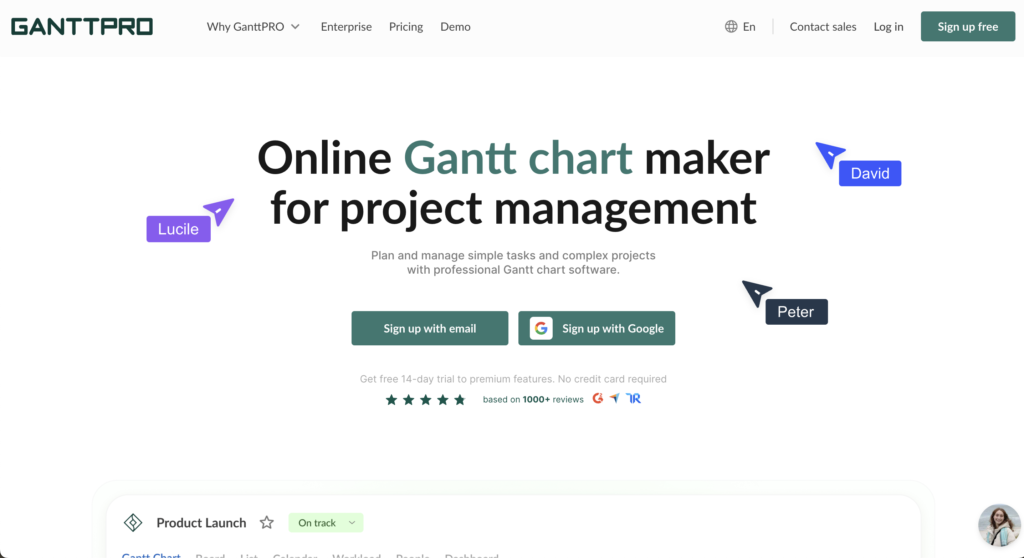
This is where project management tools come into the picture, promising to bridge the gap between planning and execution. But not every tool delivers the efficiency it promises. In an ocean of platforms, GanttPRO stands out for its focus on Gantt chart-based workflows—a method designed to help teams visualize project timelines, dependencies, and progress at a glance.
But the big question is: Does GanttPRO truly improve productivity, or is it just another tool that looks good on paper? In this review, we’ll dig into GanttPRO’s key features, user experience, and whether it delivers on its promise to boost productivity in real-world scenarios.
Overview of GanttPRO: Key Features That Drive Productivity
GanttPRO is a project management tool centered around Gantt charts, a tried-and-tested method for visualizing timelines, tasks, and project progress. Designed to help individuals and teams stay on top of their schedules, it offers a streamlined approach to managing complex workflows. Whether you’re working on a small personal project or coordinating large cross-functional teams, GanttPRO’s features aim to reduce bottlenecks, ensure deadlines are met, and keep everyone in sync.
Here’s a closer look at the key features that make GanttPRO a productivity booster:
1. Gantt Charts for Visual Project Planning
At the heart of GanttPRO is its interactive Gantt chart interface, where you can lay out tasks, set start and end dates, and visualize how everything fits together. These charts allow users to see dependencies between tasks and quickly identify critical paths, which can be game-changing for complex projects. This visual clarity helps teams track progress and avoid missed deadlines.
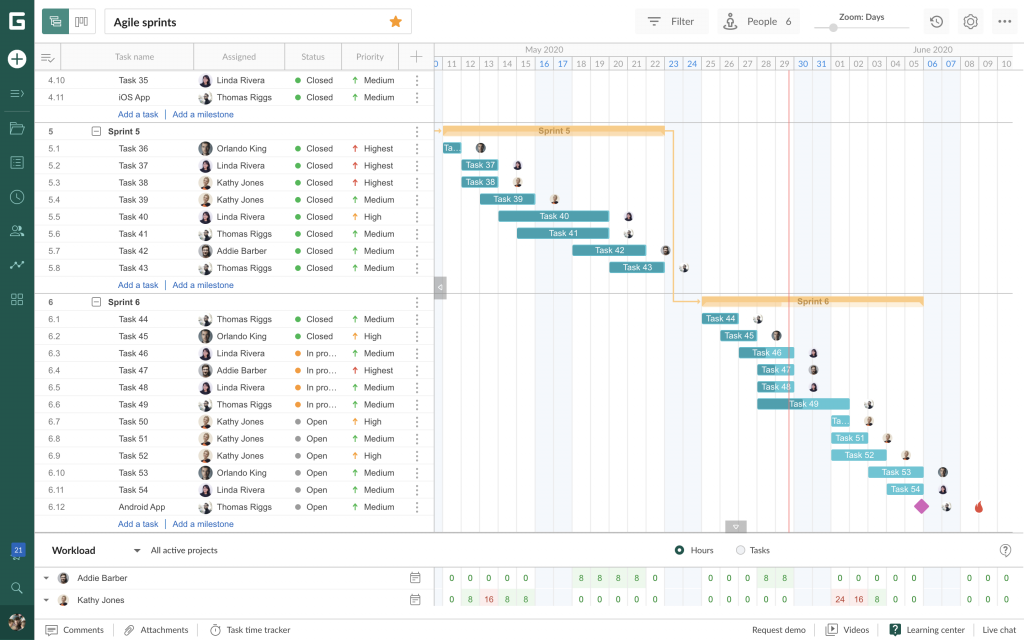
2. Task Assignments and Dependencies
GanttPRO simplifies the process of assigning tasks to team members and defining dependencies—tasks that need to be completed before others can begin. With a clear breakdown of responsibilities, teams know exactly what they need to work on and when. This reduces confusion and ensures resources are used efficiently without overlapping or wasted effort.
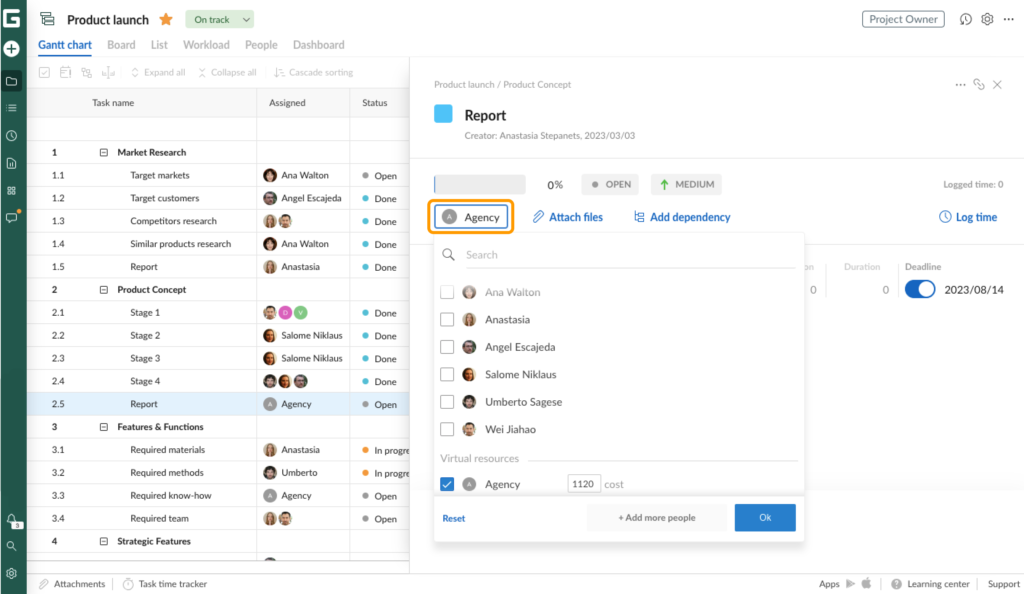
3. Real-Time Collaboration and Notifications
Smooth collaboration is key to productivity, and GanttPRO offers real-time updates and notifications to keep everyone in the loop. Whether it’s a task update or a change in deadlines, team members are notified immediately. The commenting feature within tasks also enables quick discussions, eliminating the need for endless emails or meetings.
4. Time Tracking and Workload Management
GanttPRO’s time tracking feature ensures that teams stay on top of how much time is being spent on each task, helping project managers spot inefficiencies early. Additionally, the workload view allows managers to see who’s overloaded and who has capacity, ensuring tasks are distributed evenly. This helps prevent burnout and boosts overall team productivity.
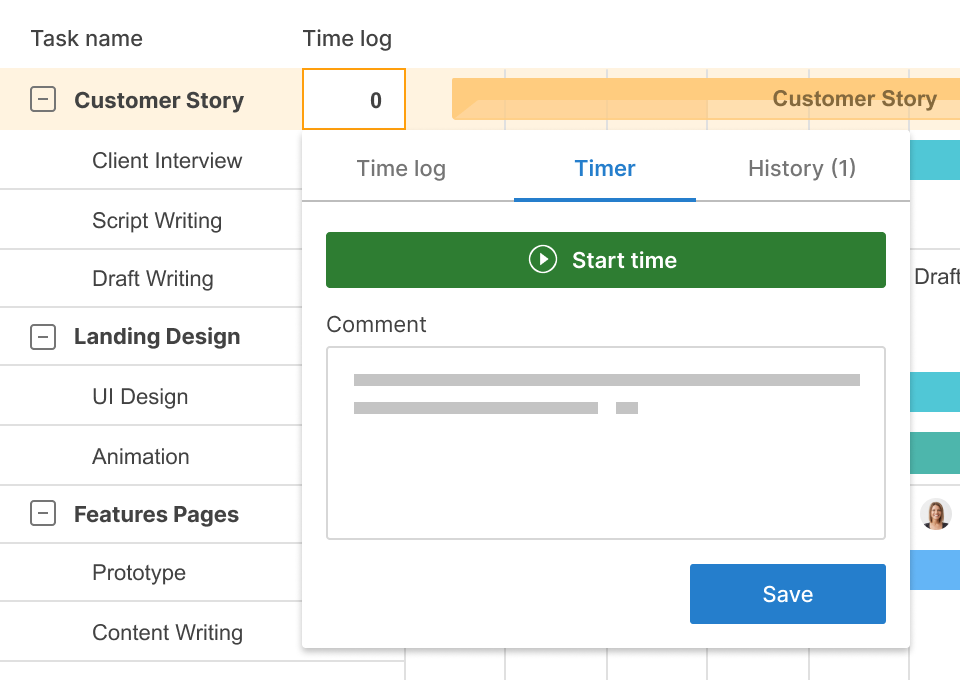
By offering these focused features, GanttPRO gives teams the tools they need to stay organized, manage time effectively, and collaborate seamlessly. Whether you’re a freelancer, a small business owner, or part of a larger enterprise, these features aim to minimize friction and maximize efficiency.
How GanttPRO Helps With Staying Organized and Productive
Effective project management is about more than just planning—it’s about staying organized throughout the project lifecycle. GanttPRO offers several tools and features designed to streamline workflows, reduce friction, and keep projects on track. Let’s explore how these features help teams stay productive.
1. Clear Project Timelines with Task Dependencies
One of the biggest challenges in any project is ensuring tasks are completed in the right sequence. GanttPRO simplifies this with task dependencies, which visually link tasks that need to be completed in order. Teams get a clear view of which tasks are in progress, what’s next, and where potential blockers might arise. This clarity ensures nothing falls through the cracks and keeps everyone focused on the right priorities at the right time.
2. Centralized Dashboards for Quick Project Overviews
With GanttPRO, everything you need is in one place. The centralized dashboard provides a high-level view of all ongoing projects, helping one quickly assess what’s on track, what needs attention, and where delays might be creeping in. No more digging through emails or juggling multiple spreadsheets—a few clicks provide instant clarity, boosting efficiency and saving time.
3. Automated Updates and Notifications to Reduce Follow-Ups
Chasing down updates can drain a lot of time and energy, especially when working with large teams. GanttPRO’s automated notifications solve this problem by instantly alerting team members about task updates, approaching deadlines, or changes to the project schedule. This feature keeps everyone aligned without constant follow-ups, allowing managers to focus on strategic tasks instead of micromanaging.
By offering a structured and intuitive platform, GanttPRO helps everyone stay organized and ensures projects move smoothly from start to finish. Clear timelines, a centralized workspace, and real-time notifications all work together to reduce stress, minimize downtime, and maintain momentum, leading to higher productivity across the board.
User Reviews and Feedback: What Do Customers Say About GanttPRO’s Impact on Productivity?
The proof of any tool’s value lies in the experiences of its users. GanttPRO has received high praise from users across platforms like Capterra and G2 for its intuitive design and productivity-boosting features. However, like any tool, it comes with both strengths and challenges.
What Users Love
- Ease of Use and Time Savings: Many users report that GanttPRO’s drag-and-drop task management and Gantt charts make it easy to plan projects and save time. Teams accustomed to Excel or to-do lists find it easy to get started with minimal training. Pre-defined templates are another time-saver, letting teams reuse workflows efficiently.
- Clear Task Coordination: Reviews highlight how real-time collaboration and automated notifications help keep projects on track without excessive follow-ups. This ensures smoother coordination across teams and eliminates delays.
Productivity Bottlenecks and Challenges
- Limited Reporting Options: Some users note that GanttPRO could improve by offering more customizable reports, such as executive dashboards or burndown charts. This limitation can impact how effectively teams monitor progress, particularly in larger, more complex projects.
- Trial Period Constraints: A few users felt the trial period was too short to fully explore the tool, especially for long-term or larger-scale projects, which may slow down adoption.
Overall, GanttPRO is rated highly for its user-friendly interface and ability to improve project clarity, particularly in small to medium-sized teams. While a few users desire more robust reporting features, the platform’s intuitive design, collaboration tools, and time management capabilities make it a reliable choice for boosting productivity across various industries.
Comparison: GanttPRO vs Other Productivity Tools
When choosing a project management tool, it’s important to see how different platforms stack up. Let’s compare GanttPRO with some popular competitors, focusing on their ability to enhance productivity.
| Feature | GanttPRO | Asana | Monday.com | ClickUp |
| Primary Focus | Gantt Charts & Timelines | Task Management & Collaboration | Customizable Workflows | All-in-One Workspace |
| Ease of Use | Highly visual & user-friendly | Easy to adopt for teams | Moderate learning curve | Can feel complex for beginners |
| Templates | Project templates for reuse | Pre-built task templates | Many industry templates | Extensive, flexible templates |
| Real-time Collaboration | Yes, with notifications & comments | Yes, focused on teamwork | Strong collaboration tools | Excellent task tracking & chats |
| Reporting Features | Basic, needs improvement | Solid tracking dashboards | Customizable reports | Comprehensive reports & charts |
| Pricing | Affordable for smaller teams | Free plan available; paid for advanced features | Moderately priced | Competitive pricing, with many tiers |
Where GanttPRO Shines
- Superior Gantt Charts: It excels in timeline management and task dependencies, which make it ideal for projects that rely on complex scheduling.
- User-Friendly Interface: Many users find it easy to use with minimal training, especially compared to Monday.com or ClickUp.
Where GanttPRO Falls Short
- Reporting Tools: Compared to ClickUp or Monday.com, GanttPRO’s reporting capabilities are basic, which could be limiting for teams needing detailed analytics.
- Limited Integrations: While tools like Asana and ClickUp offer robust third-party integrations, GanttPRO’s integration options are fewer, which may impact productivity for some teams.
GanttPRO stands out for project planning and timelines, making it a solid option for teams that need clarity and structure. However, if reporting and deep integrations are a priority, tools like ClickUp or Monday.com might be a better fit.
Conclusion: Does GanttPRO Truly Boost Productivity?
After diving deep into GanttPRO’s features, user feedback, and comparisons with other tools, the answer is clear: GanttPRO can indeed boost productivity, especially for teams that rely heavily on timeline-based planning. Its intuitive Gantt charts, task dependencies, and real-time collaboration features streamline workflows and help teams stay organized.
While it may fall short in areas like reporting and third-party integrations, GanttPRO excels in ease of use and project visibility. It’s particularly useful for small to medium-sized teams that need structure without complexity.
Ready to see if GanttPRO can transform your project management? Give it a try with a free trial or explore its pricing plans to find the right fit for your team.
Gadgets
[Samsung Q60T REVIEW 2025] Top 5 Features That Make It Stand Out

Shopping for a new TV can feel like navigating a maze—so many options, all promising the best picture quality and smart features. Enter the Samsung Q60T, a mid-range QLED TV that’s proven itself as a solid pick for anyone craving vibrant visuals and cutting-edge tech without venturing into the premium price range.
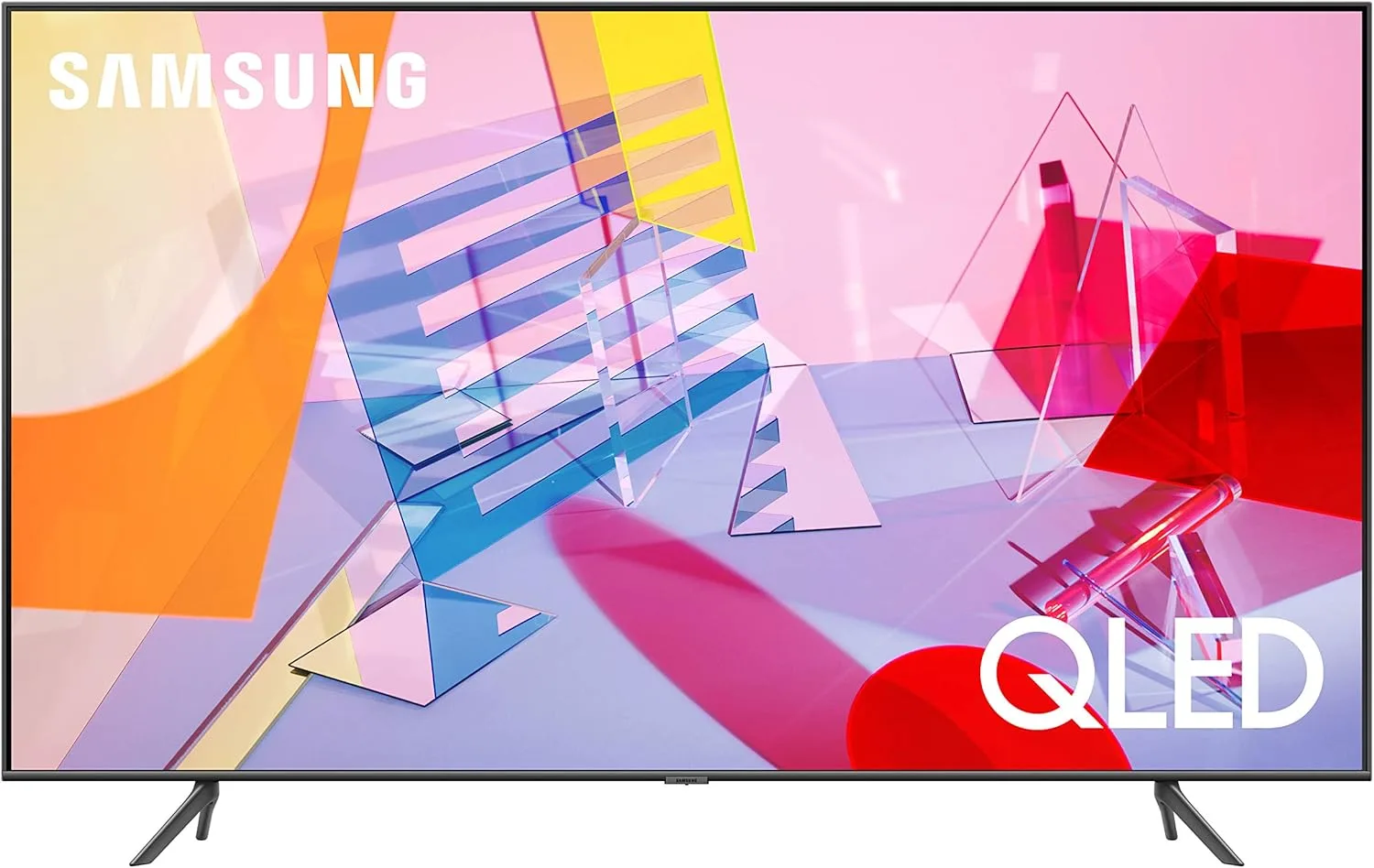
From its stunning Quantum Dot Technology to built-in Alexa voice control, the Q60T packs features that make it a favorite for families, gamers, and binge-watchers alike. In this blog, we’ll explore the top 5 features that truly set it apart, helping you decide if this TV deserves a spot in your living room.
5 Features of the Samsung Q60T That Make It Stand Out
1. Quantum Dot Technology for Stunning Color Accuracy
Let’s talk color. Imagine watching your favorite animated movie, and the blues of the ocean, the greens of the forest, and the fiery reds of a sunset pop off the screen, looking almost as vivid as real life. That’s what Quantum Dot Technology does—it brings over a billion shades of color to your TV, making everything look lifelike and vibrant.
Unlike regular LED TVs, the Samsung Q60T uses quantum dots, tiny particles that produce brighter and more accurate colors. So, whether it’s a sunny beach scene or the muted tones of a misty mountain morning, the colors stay true—even in bright rooms where glare can dull lesser TVs.
For example, if you’re streaming Moana or Avatar: The Way of Water, you’ll notice how the hues of the ocean feel deeper and more immersive. Thanks to its 100% Color Volume, colors won’t wash out, no matter how intense or subtle the scene is. It’s like having a mini cinema in your living room!
2. Dual LED Technology for Enhanced Contrast
Ever notice how some TVs struggle to show dark scenes clearly? They either look too bright or lose detail, making it hard to see what’s happening. That’s where the Dual LED Technology in the Samsung Q60T shines—literally and figuratively.
This feature uses two types of backlights, one warm and one cool, to balance colors and improve contrast. Think of it like adjusting the lighting in a room: warm lighting for a cozy vibe and cool lighting for a crisp, modern feel. The Q60T dynamically combines these tones to give you the perfect picture, no matter what’s on screen.
For example, imagine watching a suspenseful scene in Stranger Things—a flashlight cutting through the dark forest. With Dual LED, you’ll see the deep blacks of the night sky and the bright glow of the flashlight, all with stunning clarity. The result? A picture that feels more natural and less “flat,” bringing every scene to life.
3. Smart Features Powered by Tizen OS
Let’s face it—no one wants to fumble with clunky menus or struggle to find their favorite apps on a TV. That’s why the Samsung Q60T comes equipped with Tizen OS, Samsung’s user-friendly smart TV platform that makes navigation smooth and effortless.
Here’s the deal: with Tizen OS, you get quick access to all the streaming giants—Netflix, Hulu, Amazon Prime Video, YouTube, and more. But it’s not just about apps. The TV comes with Alexa and Google Assistant built-in, so you can simply ask it to play a movie, check the weather, or even control your smart home devices.
For example, imagine you’re settling in for a cozy night, but you can’t find the remote (been there, right?). No worries—just say, “Alexa, open Disney+ and play The Mandalorian,” and boom, you’re good to go.
Plus, features like Ambient Mode turn your TV into a work of art when you’re not watching, displaying beautiful visuals or even blending with your wall décor. It’s like having a TV that’s not just smart but also stylish.
4. Gaming-Ready Performance
Gamers, this one’s for you! The Samsung Q60T may not be marketed as a dedicated gaming TV, but it punches above its weight in the gaming department. Thanks to its Game Mode, the TV significantly reduces input lag (down to around 9ms) to keep your reactions lightning-fast.
But wait, what does that mean in real life? Imagine you’re playing FIFA or Call of Duty, and you need your character to respond the instant you press a button. With low input lag, every move feels smooth and immediate, giving you that competitive edge—whether you’re scoring goals or dodging enemy fire.
Although the Q60T doesn’t support HDMI 2.1 for advanced 4K 120Hz gaming, it’s still a fantastic option for casual players or those gaming on older consoles. Plus, the Quantum HDR ensures that every game looks rich and immersive, with stunning details in shadows and highlights.
In short, if you’re looking for a solid TV that handles gaming like a pro without blowing your budget, the Q60T fits the bill.
5. HDR10+ Support for Enhanced Viewing
Ever felt like some TVs don’t quite do justice to the stunning visuals of your favorite movies or shows? With the Samsung Q60T’s HDR10+ support, you’ll see content the way it’s meant to be seen—packed with detail, color, and depth.
Here’s the simple breakdown: HDR10+ dynamically adjusts brightness and contrast scene by scene, making every frame look its best. Think of it like having a director tweak the lighting and shadows in real-time for the perfect shot. For example, in a fantasy series like House of the Dragon, HDR10+ ensures the fiery glow of dragon flames looks intense and vibrant, while the dimly lit castle interiors retain every intricate detail.
What makes HDR10+ special is its ability to handle both bright and dark scenes seamlessly. You won’t get blinding glares during sunny landscapes or murky shadows during nighttime battles. The result? A more immersive experience that brings the action, drama, and emotion straight into your living room.
For movie buffs and binge-watchers, this feature is a total game-changer.
Ready to Upgrade? Buy the Samsung Q60T Today!
If the Samsung Q60T has caught your eye with its stunning features and mid-range value, now’s the perfect time to bring it home. With its vibrant Quantum Dot Technology, intuitive Tizen OS, and a sleek, modern design, this TV is an all-in-one entertainment powerhouse.
🔗 Click here to buy the Samsung Q60T on Amazon
| Feature | Description | Why It Matters |
| Quantum Dot Technology | Delivers over 1 billion shades of vibrant, true-to-life colors. | Provides stunning color accuracy, especially for bright and vivid scenes. |
| Dual LED Technology | Uses warm and cool backlights to enhance contrast and color balance. | Ensures deeper blacks, brighter whites, and balanced visuals for any content. |
| Tizen OS | User-friendly smart TV platform with built-in Alexa and Google Assistant. | Offers seamless access to apps, voice control, and even smart home integration. |
| Gaming-Ready Performance | Features Game Mode with low input lag (~9ms). | Ideal for casual gamers, ensuring smooth and responsive gameplay. |
| HDR10+ Support | Adjusts brightness and contrast dynamically for every scene. | Enhances both dark and bright scenes, making movies and shows more immersive and detailed. |
Looking for More Entertainment Options?
If you’re exploring ways to elevate your home entertainment setup beyond a top-notch TV like the Samsung Q60T, why not check out these options?
- Premium 4K Projectors in India: Top Choices for a Luxury Home Cinema Experience
For those who want to create a true cinematic experience at home, 4K projectors offer stunning visuals on a much larger scale. Perfect for movie nights or sports fans who love watching on a big screen! Explore the best projectors in India to find the right match for your home. - Marshall Speakers for Every Setup: From Portable Play to Home Listening
Take your audio experience to the next level with Marshall speakers, known for their iconic design and superior sound quality. Whether you need a portable option for outdoor gatherings or a powerful speaker for immersive home listening, Marshall has something for every setup.
By pairing the Samsung Q60T with high-quality audio and projection solutions, you can turn your living room into the ultimate home theater. Ready to upgrade your entertainment game? Check out our blogs for more ideas!
Conclusion
The Samsung Q60T is more than just a mid-range TV—it’s a perfect blend of cutting-edge tech and thoughtful design, offering features that elevate your viewing experience without stretching your budget. From the vibrant Quantum Dot Technology and the improved contrast of Dual LED to the gaming-ready performance, HDR10+ support, and the smooth Tizen OS, this TV delivers on all fronts.
Whether you’re a movie enthusiast, a casual gamer, or someone who just loves a sleek, smart TV that’s easy to use, the Q60T has something for everyone. It’s a fantastic option for anyone looking to upgrade their home entertainment setup without diving into the premium price tier.
So, is the Samsung Q60T your next TV? If these features tick all your boxes, it might just be time to make the leap and transform your living room into a true entertainment hub.
Best Of
Affordable Tech: Top 4 Budget Laptops of 2024 Under $300
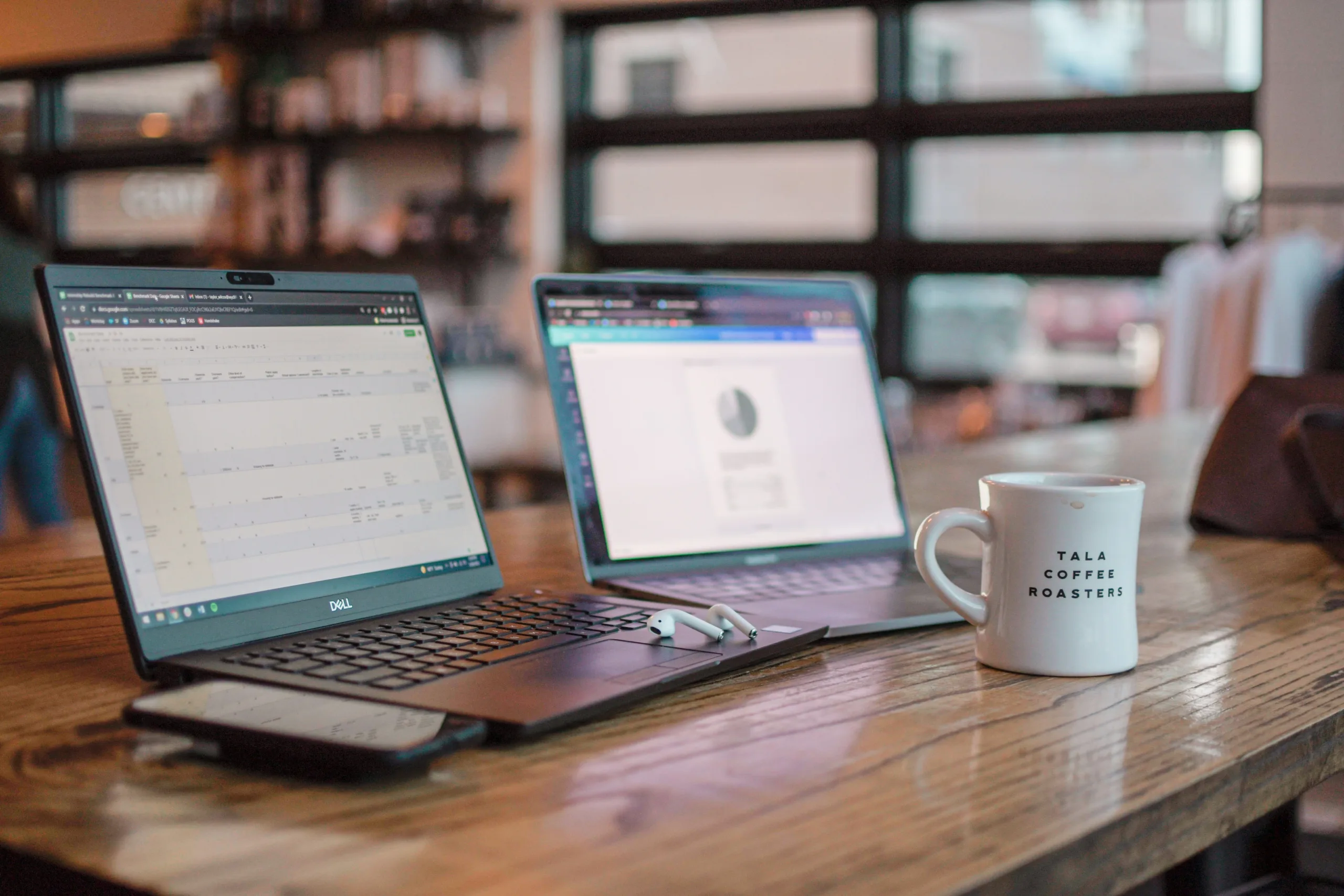
Shopping for a laptop on a budget doesn’t mean settling for less. With advancements in tech, today’s budget-friendly laptops deliver solid performance, sleek designs, and impressive features—all while staying affordable. Whether you’re tackling assignments, attending virtual meetings, or streaming your favorite shows, there’s a laptop under $300 that’s up to the task.
In this guide, I’ll spotlight four standout laptops that prove affordability and quality can go hand in hand. These picks are perfect for students, professionals, and everyday users alike. Let’s find the right one for you!
Top 4 Budget Laptops of 2024 Under $300
ASUS Vivobook Go 15.6” FHD Slim Laptop
If you’re looking for a laptop that combines performance with portability, the ASUS Vivobook Go is an excellent choice. Priced at just $275, this sleek device is perfect for students or anyone needing a dependable laptop for everyday tasks. Its minimalist design, fast charging, and privacy features make it stand out in the budget-friendly category.

Key Features
- Processor: AMD Ryzen 3 7320U (Quad-Core, up to 4.1 GHz)
- Memory & Storage: 8GB DDR5 RAM and 128GB SSD
- Display: 15.6” Full HD NanoEdge with 250-nit brightness and slim bezels
- Extras: SonicMaster audio, webcam privacy shield, 180° hinge
- Operating System: Windows 11 Home
Why It’s Great
- Performance: Powered by AMD’s Ryzen 3 processor and 8GB DDR5 RAM, the Vivobook Go handles multitasking and productivity with ease. Whether it’s streaming, browsing, or working on documents, this laptop keeps up.
- Portability: At just over 5.6 pounds, it’s designed to be lightweight and easy to carry—ideal for on-the-go users.
- Design Features: The 15.6” Full HD NanoEdge display offers vibrant colors and sharp visuals, while the built-in webcam shield provides an added layer of privacy.
Pros
✅ Sleek, portable design for easy mobility
✅ Crisp Full HD display with narrow bezels
✅ Fast DDR5 RAM for smooth multitasking
✅ Comprehensive ports for added versatility (USB-C, HDMI, USB-A)
Cons
⛔ Limited storage space (128GB SSD might fill up quickly)
⛔ Not suitable for demanding applications or gaming
Best For
This laptop is a fantastic choice for students and casual users who need an affordable device for everyday tasks like web browsing, writing, and video streaming.
Buy Now
Ready to check out the ASUS Vivobook Go? Click here to view and buy it on Amazon.
ApoloMedia 15.6” Laptop
For those who need a little extra power and storage, the ApoloMedia 15.6” Laptop is a standout pick. With 12GB of RAM and a massive 512GB SSD, it’s designed to handle multitasking and large files with ease—all while staying under the $300 price tag. Its lightweight build makes it perfect for professionals on the go. Pair it with a portable dual monitor stand for a versatile, mobile workspace.

Key Features
- Processor: Intel Jasper Lake N5095 (Quad-Core, up to 2.8 GHz)
- Memory & Storage: 12GB DDR4 RAM and 512GB SSD (expandable to 1TB)
- Display: 15.6” Full HD thin-bezel display
- Extras: Elegant stardust gray finish, lightweight design, 180° hinge
- Operating System: Windows 11 Home
Why It’s Great
- Impressive RAM and Storage: With 12GB of RAM and a 512GB SSD, this laptop offers one of the best memory and storage combinations in its class, making it great for multitasking and storing large files.
- Sleek Design: The lightweight build and elegant gray finish give it a modern, professional look that’s perfect for work or study.
- Versatile Features: The 180° hinge, ergonomic keyboard, and multiple connectivity options (USB-C, HDMI, and more) add to its usability.
Pros
✅ High RAM and storage for seamless multitasking
✅ Crisp Full HD display with reduced eye strain
✅ Lightweight and portable for easy travel
✅ Expandable storage up to 1TB
Cons
⛔ Battery life is average (around 6 hours)
⛔ Brand recognition is relatively new, which might affect long-term trust
Best For
The ApoloMedia laptop is ideal for professionals, students, and creatives who need extra storage and multitasking power without spending a fortune.
Buy Now
Want to grab the ApoloMedia 15.6” Laptop? Click here to view and buy it on Amazon.
HP 15.6” Portable Laptop
If performance is a top priority, the HP 15.6” Portable Laptop is a fantastic option under $300. With 16GB of RAM and the latest Intel Quad-Core N200 processor, this laptop offers the power to handle multitasking, data-heavy applications, and everyday productivity tasks with ease. The numeric keypad is a handy feature for those working with spreadsheets or financial data. If you’re setting up your workspace, don’t miss these tips for building a budget-friendly home office.
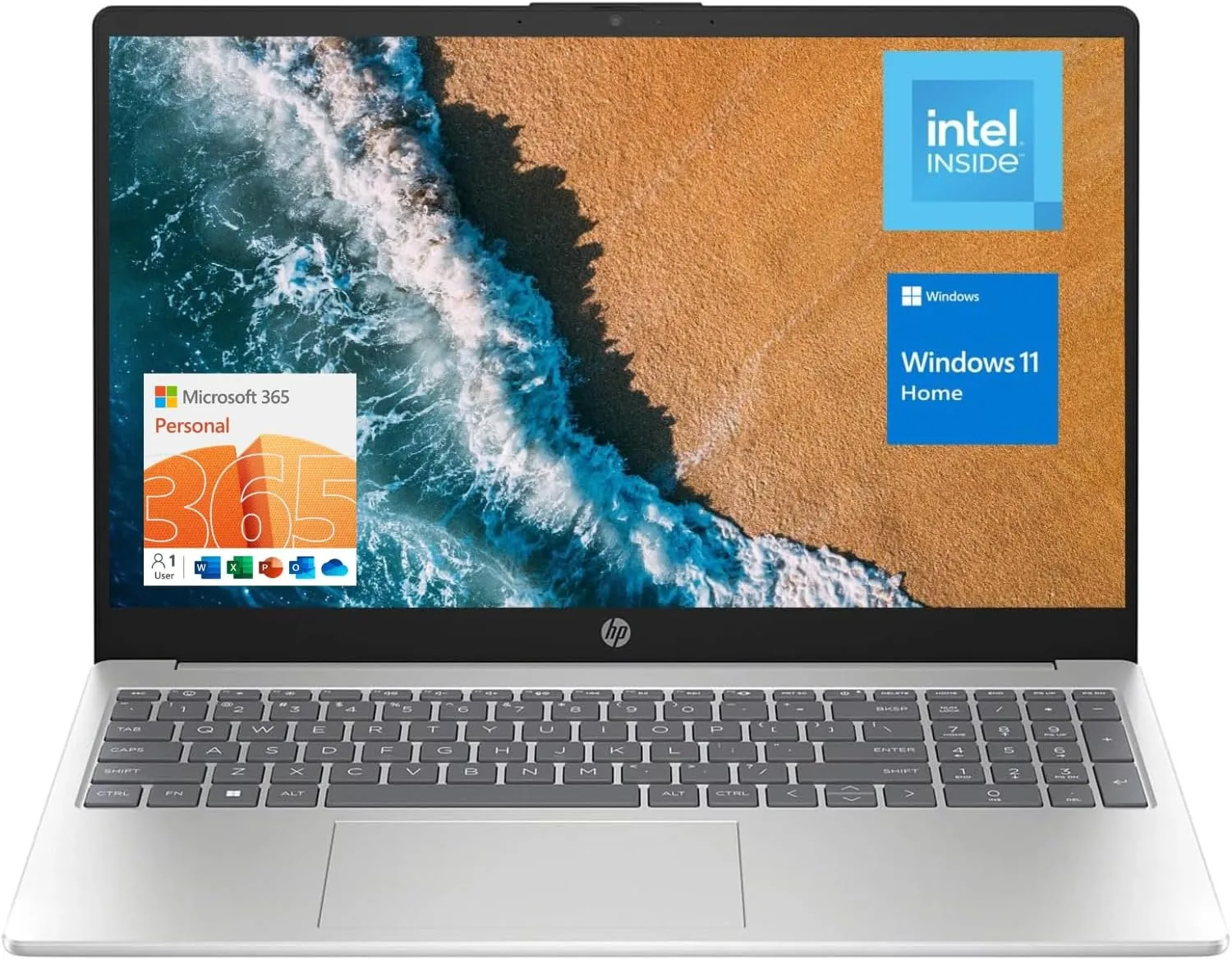
Key Features
- Processor: Intel Quad-Core N200 (up to 3.7 GHz)
- Memory & Storage: 16GB DDR4 RAM and 128GB SSD
- Display: 15.6” HD (1366 x 768) display with anti-glare technology
- Extras: Numeric keypad, webcam, Wi-Fi 6 connectivity
- Operating System: Windows 11 Home
Why It’s Great
- Unmatched RAM: With 16GB of DDR4 RAM, this laptop is built to breeze through multitasking, making it ideal for data entry, heavy browsing, and video conferencing.
- Connectivity: Equipped with Wi-Fi 6 and multiple ports, including USB-A, USB-C, and HDMI, this laptop ensures seamless connectivity.
- User-Friendly Design: The full-sized numeric keypad and lightweight build add to its appeal, especially for users working with spreadsheets or data.
Pros
✅ Exceptional RAM for smooth multitasking
✅ Wi-Fi 6 for faster, more reliable internet connectivity
✅ Built-in numeric keypad for productivity
✅ Trusted HP brand for reliability
Cons
⛔ Lower screen resolution compared to other models (HD instead of Full HD)
⛔ Limited internal storage (128GB SSD)
Best For
This laptop is perfect for students and professionals who prioritize multitasking and need a reliable machine for data-heavy tasks, such as spreadsheets or financial applications.
Buy Now
Interested in the HP 15.6” Portable Laptop? Click here to view and buy it on Amazon.
Acer Aspire 3 A315-24P-R7VH Slim Laptop
The Acer Aspire 3 is a reliable all-rounder that balances performance, portability, and affordability. Its AMD Ryzen 3 processor and Full HD IPS display make it a great choice for everyday tasks, streaming, and light productivity.
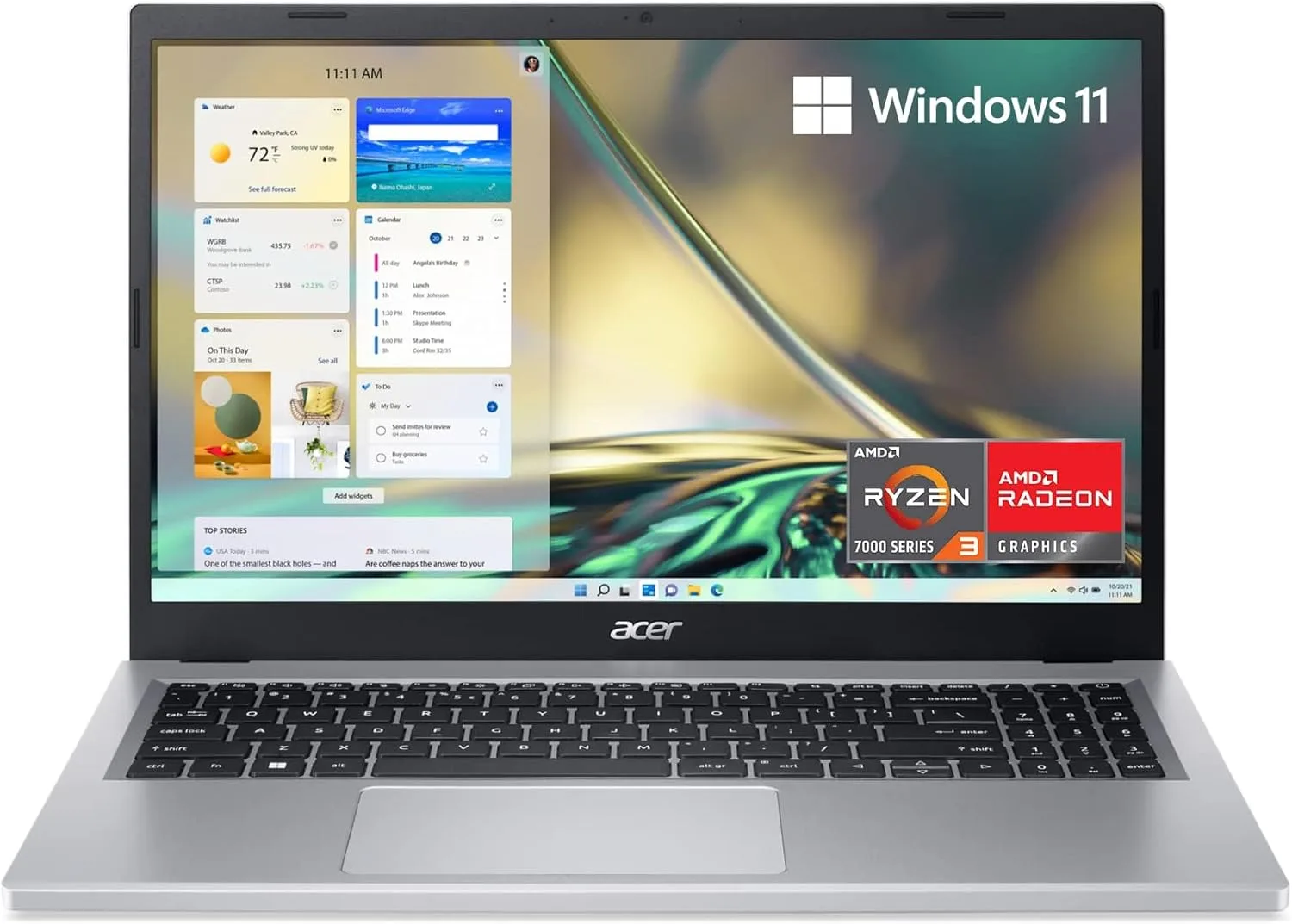
Key Features
- Processor: AMD Ryzen 3 7320U (Quad-Core, up to 4.1 GHz)
- Memory & Storage: 8GB LPDDR5 RAM and 128GB NVMe SSD
- Display: 15.6” Full HD IPS with vibrant colors and narrow bezels
- Extras: Wi-Fi 6, enhanced thermals, and Acer’s PurifiedVoice technology
- Operating System: Windows 11 Home in S Mode
Why It’s Great
- Performance-Driven: Powered by the AMD Ryzen 3 processor and 8GB of DDR5 RAM, the Aspire 3 can handle light multitasking, streaming, and basic productivity tasks without breaking a sweat.
- Vibrant Display: The Full HD IPS display offers crisp visuals and wide viewing angles, perfect for working or watching content.
- Smart Features: Enhanced thermals ensure the laptop stays cool during longer sessions, and Wi-Fi 6 provides a faster, more stable internet connection.
Pros
✅ Full HD IPS display for excellent color accuracy
✅ Strong performance for everyday tasks
✅ Lightweight design with narrow bezels
✅ Advanced thermal system for better cooling
Cons
⛔ Limited internal storage (128GB SSD)
⛔ Onboard memory isn’t upgradable
Best For
The Acer Aspire 3 is an ideal pick for casual users, students, or professionals looking for a reliable and visually pleasing laptop for daily tasks.
Buy Now
Think the Acer Aspire 3 is the one for you? Click here to view and buy it on Amazon.
Comparison Table: Top 4 Budget Laptops Under $300
To make it easier for you to compare and decide, here’s a quick overview of the key features and best uses for each laptop:
| Laptop | Processor | RAM | Storage | Display | Best For | Price |
|---|---|---|---|---|---|---|
| ASUS Vivobook Go | AMD Ryzen 3 7320U | 8GB DDR5 | 128GB SSD | Full HD (1920 x 1080) | Students & Casual Users | $275 |
| ApoloMedia 15.6” | Intel Jasper Lake N5095 | 12GB DDR4 | 512GB SSD | Full HD Thin Bezel | Professionals & Multitaskers | $276.98 |
| HP 15.6” Portable | Intel Quad-Core N200 | 16GB DDR4 | 128GB SSD | HD (1366 x 768) | Data-Intensive Tasks | $299 |
| Acer Aspire 3 | AMD Ryzen 3 7320U | 8GB DDR5 | 128GB NVMe SSD | Full HD IPS (1920 x 1080) | Everyday Tasks & Casual Users | $279.99 |
Buyer’s Guide: Key Features to Consider
| Feature | What to Look For | Best For |
|---|---|---|
| Performance | Quad-core processors (AMD Ryzen 3, Intel N200), 8GB+ RAM for smooth multitasking | Students, casual users, professionals |
| Storage | SSD for speed; 128GB is standard, 512GB+ for heavy storage needs | Professionals, creatives |
| Display Quality | Full HD (1920 x 1080) for sharp visuals; avoid HD (1366 x 768) unless other features stand out | Streaming, studying, basic tasks |
| Portability | Lightweight (3–4 pounds), slim designs, 180° hinge | On-the-go users |
| Battery Life | 6–8 hours minimum; consider a power bank for longer use | Commuters, students |
| Connectivity | USB-C, HDMI, USB-A, Wi-Fi 6, Bluetooth 5.1 for modern connections | Professionals, tech enthusiasts |
| Operating System | Windows 11 or 11 S (upgradeable to full Windows 11) | General users |
Related Tips
- Looking to enhance your workspace? Explore our guide to portable dual monitor stands for flexible setups.
- Need a quiet environment to focus? Check out budget-friendly silent keyboards that deliver peace and performance.
Conclusion: Choosing the Best Budget Laptop Under $300
Finding a reliable laptop at an affordable price doesn’t have to be overwhelming. Each of the laptops in this list brings something unique to the table, ensuring there’s an option for every type of user:
- ASUS Vivobook Go: Perfect for students and casual users who need a lightweight and dependable device.
- ApoloMedia 15.6” Laptop: A multitasking powerhouse with impressive storage and RAM for professionals.
- HP 15.6” Portable Laptop: Ideal for data-intensive tasks and users who need maximum RAM for smooth performance.
- Acer Aspire 3: A balanced choice for everyday tasks and light productivity with a stunning Full HD IPS display.
No matter which laptop you choose, these top picks prove that you don’t have to spend a fortune to get a device that’s practical, portable, and packed with features. Ready to upgrade your tech game? Check out the links above to grab your favorite before it’s gone!
Best Of
6 Budget-Friendly Silent Keyboards Under $50 That Deliver Peace and Performance

Imagine this: you’re typing away during a late-night study session or an important Zoom meeting, and the loud clack clack clack of your keyboard becomes a distraction—for you and everyone around you. Annoying, right? That’s where silent keyboards come in.
Silent keyboards are a game-changer for those who value peace and quiet while staying productive. Whether you’re working in an office, gaming late at night, or sharing a workspace at home, these keyboards allow you to type comfortably without the noise.
But let’s be real—finding a keyboard that’s both quiet and budget-friendly isn’t always easy. That’s why we’ve done the hard work for you. In this guide, we’ve rounded up the best silent keyboards under $50 that balance affordability, durability, and top-notch performance.
Ready to upgrade your typing experience? Let’s dive into the quiet world of keyboards that don’t break the bank!
What to Look for in a Silent Keyboard
Before diving into the top picks, it’s important to know what makes a great silent keyboard. Here are some key factors to keep in mind when choosing the perfect one:
1. Noise Level
The primary reason for choosing a silent keyboard is, well, the silence! Look for keyboards with membrane switches, scissor mechanisms, or silent mechanical switches. These designs minimize noise while maintaining responsiveness.
2. Comfort and Ergonomics
Typing for long hours can strain your hands and wrists. A good silent keyboard should offer adjustable tilt legs, ergonomic wrist rests, or low-profile keys to enhance comfort and reduce fatigue.
3. Build Quality
Durability is key—especially if you’re on a budget. Features like spill resistance and anti-wear lettering ensure that your keyboard stands the test of time. Bonus points for models that can survive a coffee spill!
4. Connectivity
Decide whether you want a wired keyboard for a stable connection or a wireless keyboard for portability. Most budget-friendly options use USB-A connectors or wireless USB receivers.
5. Special Features
Extra features can make a keyboard even better:
- Multimedia Keys: For quick access to volume, playback, and more.
- Compact or Full Size: Choose based on your desk space and typing preference.
- Backlighting: Ideal for late-night work or gaming.
6. Compatibility
Ensure the keyboard works with your setup. Most keyboards support Windows, macOS, and Linux, but double-check if you have unique requirements.
Top Picks for Silent Keyboards Under $50
We’ve scoured the options to bring you the best silent keyboards that combine affordability, quality, and functionality. Here are our top picks:
1. Macally Full Size Wired Mac Keyboard

- Price: $29.99 (with a 15% coupon available)
- Key Features:
- Quiet, low-profile keys designed for silent typing.
- Includes 16 Apple-specific shortcut keys and a numeric keypad.
- Spill-resistant design with durability up to 10 million keystrokes.
- Plug-and-play USB connection—no software needed.
- Best For: Mac users seeking a sleek, quiet, and functional keyboard.
- Pros: Comfortable typing, durable build, great for macOS.
- Cons: Limited compatibility to macOS; only wired connectivity.
- Buy Now on Amazon
2. Virfour Wired Multimedia USB Keyboard

- Price: $16.99 (Apply a $3 coupon for extra savings!)
- Key Features:
- Noise reduction design cuts typing noise by 50%.
- Full-size layout with 117 keys, including multimedia shortcuts.
- Ergonomic design with adjustable tilt legs for comfort.
- Spill-resistant build for added durability.
- Best For: Budget-conscious users looking for a reliable keyboard for everyday tasks.
- Pros: Extremely affordable, versatile compatibility, ergonomic design.
- Cons: Basic design; not suitable for heavy gaming.
- Buy Now on Amazon
3. Cherry Stream Keyboard

- Price: $24.99 (Save 29% off the list price!)
- Key Features:
- Whisper-quiet keystrokes with SX scissor mechanism.
- Durable key labels and 10 multimedia keys for added functionality.
- Flat, modern design with integrated status indicators.
- Plug-and-play USB-A connection, no drivers required.
- Best For: Office workers or students looking for a minimalist, quiet keyboard.
- Pros: Durable build, quiet operation, ergonomic layout.
- Cons: Lacks RGB lighting or gaming-specific features.
- Buy Now on Amazon
4. Logitech MK470 Slim Wireless Keyboard and Mouse Combo

- Price: $36.37 (27% off the original price!)
- Key Features:
- Ultra-quiet scissor keys and a compact, modern design.
- Wireless 2.4 GHz connection with a USB receiver for portability.
- Long-lasting battery life (up to 36 months for the keyboard).
- Includes an ambidextrous, noise-reduced mouse.
- Best For: Portability and quiet typing in small or shared workspaces.
- Pros: Wireless convenience, quiet operation, slim design.
- Cons: Slightly higher price for the combo; no backlighting.
- Buy Now on Amazon
5. Razer Ornata V3 X Gaming Keyboard

- Price: $34.98 (13% off the list price!)
- Key Features:
- Low-profile keys with silent membrane switches for noise-free gaming.
- RGB Chroma lighting with customizable effects.
- Spill-resistant design with an ergonomic wrist rest.
- Cable routing options to keep your setup clutter-free.
- Best For: Gamers looking for a budget-friendly, quiet keyboard with style.
- Pros: Customizable RGB lighting, durable build, ergonomic support.
- Cons: Smaller key layout may not suit all users.
- Buy Now on Amazon
6. Yadojingcn Wired Silent Keyboard

- Price: $9.49 (Save 21% off the list price!)
- Key Features:
- Lightweight and portable design with square keycaps for comfort.
- Plug-and-play USB connection for fast setup.
- F1–F12 shortcut keys for productivity and illuminated LED indicators.
- Ergonomic design with adjustable tilt legs.
- Best For: Users on an ultra-tight budget needing a basic, quiet keyboard.
- Pros: Extremely affordable, lightweight, easy setup.
- Cons: Limited features; less durable than higher-priced options.
- Buy Now on Amazon
With these options, there’s something for every budget and need. Whether you’re typing away in an office, gaming all night, or working from a cozy corner, these silent keyboards are designed to fit your lifestyle.
Comparison Table: Silent Keyboards Under $50
To make it easier for you to decide, here’s a side-by-side comparison of our top picks. Quickly assess features, compatibility, and price to find the perfect silent keyboard for your needs:
| Model | Price | Noise Level | Ergonomics | Build Quality | Compatibility | Special Features | Best For |
|---|---|---|---|---|---|---|---|
| Macally Full Size | $29.99 | Quiet, low-profile keys | Adjustable tilt, full-size keys | Spill-resistant, durable | macOS (USB) | 16 Apple shortcut keys, plug-and-play | Mac users |
| Virfour Multimedia | $16.99 | 50% noise reduction | Adjustable tilt, ergonomic keys | Spill-proof | Windows, macOS, Linux (USB) | Multimedia keys, spill-resistant | Budget-conscious users |
| Cherry Stream | $24.99 | Whisper-quiet | Low-profile design | Durable key labels | Windows, macOS (USB-A) | Scissor mechanism, multimedia shortcuts | Office workers, students |
| Logitech MK470 | $36.37 | Whisper-quiet | Slim, compact layout | Lightweight, durable | Windows (Wireless 2.4 GHz) | Includes noise-reduced mouse, long battery life | Portability, shared workspaces |
| Razer Ornata V3 X | $34.98 | Silent membrane switches | Ergonomic wrist rest | Spill-resistant | Windows (USB) | RGB lighting, customizable effects | Gamers |
| Yadojingcn Wired Silent | $9.49 | Quiet square keycaps | Lightweight, basic tilt support | Basic durability | Windows, macOS (USB-A) | Shortcut keys, LED indicators | Ultra-budget users |
This table gives a quick overview of the most critical factors, helping you compare and narrow down your options. Whether you need something basic or feature-packed, there’s a keyboard here for everyone!
Also Read:
- How to Build a Home Office on a Budget
- Marshall Speakers for Every Setup
- ScreenBar Monitor Light, and Why You Need One
Buyer’s Guide: Which Silent Keyboard Is Right for You?
Not all silent keyboards are created equal. Your ideal choice depends on how you plan to use it. Let’s break it down to help you decide:
1. For Gamers
- Pick: Razer Ornata V3 X
- Why: This keyboard combines silent membrane switches with customizable RGB lighting for immersive gaming. The ergonomic wrist rest ensures comfort during long gaming sessions.
2. For Office Workers
- Pick: Cherry Stream Keyboard
- Why: The whisper-quiet keystrokes, durable design, and multimedia keys make it perfect for office use. Plus, it’s designed for long typing sessions without fatigue.
3. For Budget Seekers
- Pick: Virfour Wired Multimedia Keyboard
- Why: At just $16.99, this keyboard delivers reliable performance, ergonomic features, and spill resistance—perfect for anyone on a tight budget for keyboards.
4. For Mac Users
- Pick: Macally Full Size Wired Keyboard
- Why: Designed specifically for macOS, it comes with 16 Apple-specific shortcut keys and a numeric keypad, making it a natural fit for Mac enthusiasts.
5. For Portability
- Pick: Logitech MK470 Slim Wireless Combo
- Why: Compact, lightweight, and wireless, this keyboard-and-mouse combo is ideal for those who need a quiet setup that’s easy to carry around.
6. For Ultra-Budget Users
- Pick: Yadojingcn Wired Silent Keyboard
- Why: At just $9.49, this keyboard offers the basics for silent typing, making it an excellent option for light use or backup purposes.
Pro Tip: Match Your Needs to the Features
- Need spill resistance? Go for the Razer Ornata or Virfour Multimedia.
- Value backlighting? Choose the Razer Ornata V3 X for customizable RGB effects.
- Want a full-size layout? Both the Macally Full Size and Cherry Stream deliver.
No matter your priorities, there’s a keyboard here that fits your lifestyle and budget!
Gadgets
Premium 4K Projectors in India: Top Choices for a Luxury Home Cinema Experience

Dreaming of bringing the cinema experience home? A premium 4K projector can transform your space into an immersive entertainment haven. With stunning 4K visuals, high brightness, and smart features like built-in Wi-Fi and app support, these projectors offer crystal-clear detail and vibrant colors that regular TVs just can’t match.
Investing in a high-end projector isn’t just about watching movies; it’s about experiencing them. Whether it’s binge-watching your favorite series or gaming on a massive screen, these projectors can truly elevate your setup. In this guide, we’ll cover the best 4K projectors available in India, so you can create your own luxury home theatre and take your viewing to the next level.
Let’s dive in! 🍿
Key Features to Look for in a Premium Projector
Before you splurge on a premium projector, it’s essential to know what sets the best ones apart from the standard models. Here’s a quick breakdown of the key features to look for:
1. 4K Support and Native Resolution
When it comes to picture quality, 4K resolution is a game-changer. Unlike regular projectors, which may only support 1080p, a 4K projector delivers incredibly sharp and detailed visuals. If you want that crystal-clear experience where every detail pops, opt for a model with true 4K support.
2. Brightness (Lumens Rating)
Brightness plays a huge role in how clear the visuals appear, especially in rooms that aren’t pitch dark. Look for projectors with at least 3000 lumens if you plan to use them in well-lit spaces. A higher lumens rating ensures vibrant colors and crisp details, even during the day.
3. HDR and Dolby Audio Compatibility
To get that cinematic feel, having support for HDR (High Dynamic Range) is crucial. It enhances contrast and color accuracy, making everything look more lifelike. Pair this with Dolby Audio compatibility, and you’ll get immersive sound to match those stunning visuals — perfect for movie nights or intense gaming sessions.
4. Smart Features (Android OS, Wi-Fi, Bluetooth)
Why limit yourself to just HDMI connections? Today’s high-end projectors come loaded with smart features like Android OS, built-in Wi-Fi, and Bluetooth support. This means you can stream Netflix, Prime Video, or even mirror your phone’s screen wirelessly. It’s all about convenience and cutting down on extra cables!
5. Low Input Lag for Gaming and Sports
If you’re into gaming or love watching sports, look for projectors with low input lag (ideally under 20ms). This ensures smoother gameplay and minimizes delays, so you never miss a crucial moment. Whether it’s fast-paced games or action-packed scenes, low latency makes a world of difference.
Top 5 Premium 4K Projectors in India: Detailed Reviews
Here’s a deep dive into the top premium projectors available in India. Whether you’re a movie buff, gamer, or just looking for a versatile option for home use, these models cover all bases.
1. Zebronics Pixaplay 55

Key Features:
- 4K Support & 1080p Native Resolution: Crisp visuals with a screen size of up to 150 inches.
- Brightness: 8000 lumens for vibrant images, even in well-lit rooms.
- Smart Connectivity: Supports Wi-Fi, Bluetooth, HDMI, USB, and Miracast.
- Built-In Speaker: Enjoy decent audio without needing extra speakers.
Pros:
- High brightness levels for clear visuals.
- Wide range of connectivity options.
- Ideal for movie nights with large screen support.
Cons:
- Built-in speaker may not satisfy audiophiles.
- Average software performance.
Price Range: ₹14,999
Ideal For: Home theaters, casual streaming, and occasional gaming.
2. Zebronics Pixaplay 18

Key Features:
- 4K Support & 1080p Native Resolution: Delivers sharp, clear images on screens up to 200 inches.
- Brightness: 3800 lumens with Dolby Audio support for immersive sound.
- Smart Features: Runs on Android OS with dual-band Wi-Fi for smooth streaming.
- Electronic Focus: Convenient focus adjustments for a better viewing experience.
Pros:
- Dolby Audio ensures excellent sound quality.
- Android OS allows streaming from popular apps like Netflix and Prime Video.
- Dual-band Wi-Fi for seamless internet connectivity.
Cons:
- Higher price point for a ZEBRONICS model.
- Slightly bulkier compared to competitors.
Price Range: ₹19,999
Ideal For: Large living rooms, OTT streaming, and immersive movie nights.
3. BenQ TH575

Key Features:
- Full HD with 4K Compatibility: 3800 ANSI lumens for ultra-bright visuals.
- Color Accuracy: Covers 88% REC 709 with 1.07 billion colors for true-to-life visuals.
- Low Input Lag: 16.7ms response time, perfect for gaming.
- 10W Chamber Speaker: Delivers clear, powerful sound without needing external speakers.
Pros:
- Excellent color accuracy and brightness for vivid picture quality.
- Low input lag makes it ideal for gaming.
- Durable DLP technology with minimal image degradation over time.
Cons:
- Higher price point.
- Not as compact as some portable options.
Price Range: ₹70,990
Ideal For: Gamers, home theaters, and sports enthusiasts looking for smooth, vibrant visuals.
4. Epson EB-W06
Key Features:
- WXGA Resolution: Bright visuals with 3700 lumens brightness.
- Wireless Display: Optional Wi-Fi support for hassle-free screen mirroring.
- Portable Design: Lightweight and easy to set up.
- HDMI Connectivity: Simple plug-and-play setup for laptops, gaming consoles, and streaming devices.
Pros:
- Reliable brand with excellent build quality.
- Portable design, perfect for presentations and small spaces.
- Great picture clarity for non-4K content.
Cons:
- Lacks true 4K support.
- Limited in-built smart features.
Price Range: ₹52,000
Ideal For: Office presentations, small home setups, and portable use.
5. Portronics Pico 12

Key Features:
- Smart Android Projector: Runs on Android 11, making it easy to stream apps directly.
- DLP Technology & 3200 Lumens: Offers bright and clear visuals with up to 120 inches display.
- Portable & Rechargeable: Built-in battery for true portability; take it anywhere.
- Auto Keystoning: Adjusts the image automatically for optimal viewing.
Pros:
- Compact and lightweight, great for travel or outdoor use.
- Android OS makes it versatile for streaming on the go.
- Rechargeable battery is a plus for portability.
Cons:
- Limited resolution (854 x 480 pixels).
- Smaller display size compared to others on this list.
Price Range: ₹25,999
Ideal For: Portable entertainment, outdoor movie nights, and casual streaming.
In a glance: Comparison of Top 5 Premium 4K Projectors
| Model | Brightness (Lumens) | Resolution & Max Screen Size | Smart Features & Connectivity | Audio Quality & Special Features | Price (INR) | Amazon Link |
|---|---|---|---|---|---|---|
| ZEBRONICS PIXAPLAY 55 | 8000 | 1080p, 150 inches | Wi-Fi, Bluetooth, HDMI, USB, Miracast | Built-in Speaker | ₹14,999 | Buy Here |
| ZEBRONICS PIXAPLAY 18 | 3800 | 1080p, 200 inches | Android OS, Dual-band Wi-Fi, Bluetooth, HDMI, USB | Dolby Audio | ₹19,999 | Buy Here |
| BenQ TH575 | 3800 ANSI | 4K Compatible, 200 inches | HDMI, USB, IR | 10W Chamber Speaker, Low Input Lag (16.7ms) | ₹70,990 | Buy Here |
| Epson EB-W06 | 3700 | WXGA, 120 inches | Wi-Fi (Optional), HDMI | Portable, Wireless Display | ₹52,000 | Buy Here |
| Portronics Pico 12 | 3200 | 854 x 480, 120 inches | Android 11, Wi-Fi, Bluetooth, HDMI, USB | 5W Speaker, Auto Keystoning, Rechargeable | ₹25,999 | Buy Here |
Also Read:
- Best Wireless Keyboards: A Complete Buyer’s Guide
- GadgetsHow to Build a Home Office on a Budget: Budget-Friendly Tips
Setting Up Your Luxury Home Cinema: Tips & Tricks
So, you’ve got yourself a shiny new 4K projector — but how do you turn your living room into a true home cinema? Here are some handy tips to get the most out of your projector and create a truly immersive experience.
1. Ideal Room Conditions
To get that movie-theatre vibe, you need to control the environment:
- Darken the Room: The darker your room, the better your projector’s image will look. Consider investing in blackout curtains to block out any external light.
- Wall Color or Screen: While projecting onto a plain white wall can work, you’ll get the best results with a dedicated projector screen. If that’s not possible, consider painting your wall with a high-quality projector paint for enhanced contrast.
- Room Setup: Opt for a neutral-colored room to reduce light reflections that could wash out your screen. Also, avoid placing lights directly in the line of the projection.
2. Best Audio Setups
While many projectors come with built-in speakers, they often fall short in delivering that cinematic sound:
- Soundbars: If space is limited, a high-quality soundbar can be an easy upgrade. Look for ones with Dolby Audio support for rich sound.
- External Speakers: For a truly immersive experience, consider a 5.1 or 7.1 surround sound system. This setup envelops you in sound, making action scenes and musical scores feel more intense.
- Wireless Options: If you’re looking for flexibility, Bluetooth speakers or wireless sound systems can help reduce cable clutter while still delivering solid audio.
3. Projector Placement and Calibration
Where and how you place your projector can make or break your viewing experience:
- Distance & Alignment: Make sure your projector is placed at the correct distance from the screen (usually specified in the manual). Keystone correction and lens shift features can help adjust the image if it’s not perfectly aligned.
- Mounting: For a permanent setup, consider ceiling-mounting your projector. It saves space and keeps the projector steady. Just ensure you have enough clearance and access to power outlets.
- Calibration: Adjust the brightness, contrast, and color settings to fit your room’s lighting conditions. Some projectors have built-in presets like “Cinema Mode” or “Game Mode” to optimize performance for specific content.
- Cooling & Ventilation: Projectors can heat up quickly, so ensure there’s enough space around the unit for proper air circulation. This can help extend the lifespan of your device.
4. Bonus Tips for Enhancing Your Home Cinema Experience
- Streaming Devices: If your projector isn’t a smart one, add a streaming device like a Fire TV Stick or Chromecast to access OTT platforms easily.
- Cable Management: Keep your setup tidy by using cable organizers or hiding cables behind the wall. This helps keep your space clean and distraction-free.
- Furniture & Seating: Invest in comfy seating like a recliner or bean bags to make those movie marathons even better. Don’t forget to add cozy blankets for the full experience.
Conclusion: Choosing the Right Premium 4K Projector
Investing in a premium 4K projector can truly transform your home entertainment setup, making every movie, show, or gaming session an immersive experience. But with so many options available, it’s essential to choose the right projector that fits your needs and budget.
If you’re looking for a value-for-money option, the ZEBRONICS PIXAPLAY 55 is a solid choice with its 8000 lumens brightness and versatile connectivity options. For those seeking a slightly more advanced model with Dolby Audio and Android OS, the ZEBRONICS PIXAPLAY 18 offers excellent features for a reasonable price.
On the other hand, if you’re a serious gamer or movie enthusiast who wants top-tier performance, the BenQ TH575 is perfect with its 4K compatibility, low input lag, and superior color accuracy. For office use or portable setups, the Epson EB-W06 provides great flexibility and reliable performance. And if you’re after a compact, portable option that’s great for outdoor movie nights, the Portronics Pico 12 is a handy choice with its built-in battery and smart features.
Ultimately, the best projector for you depends on how you plan to use it, your room setup, and your budget. All the models we’ve reviewed are available on Amazon, so be sure to check them out and find the one that perfectly suits your home cinema dreams.
Ready to upgrade your home entertainment? Click on the links above to explore these projectors and make your pick! 🎥🍿
Happy viewing!
-

 Best Of10 months ago
Best Of10 months agoBest Keyboards Under ₹1000 for Work, Study and General Use
-

 Best Of11 months ago
Best Of11 months agoAffordable HP Wireless Mice Under ₹2000: Best Picks for General Use
-

 Best Of8 months ago
Best Of8 months ago6 Budget-Friendly Silent Keyboards Under $50 That Deliver Peace and Performance
-

 Best Of9 months ago
Best Of9 months agoBest Wireless Keyboards for Graphic Designers: A Complete Buyer’s Guide
-

 Best Of10 months ago
Best Of10 months agoTop 5 Sony Portable Bluetooth Speakers for 2024: Best Picks for Every Occasion
-

 Best Of11 months ago
Best Of11 months agoBest Cheap Curved Monitors for Streaming and Watching Movies at Home
-

 Best Of11 months ago
Best Of11 months agoTop 9 Best Monitors for Work from Home: Affordable and Efficient Choices
-

 Choose Work Tools10 months ago
Choose Work Tools10 months agoHP DeskJet 2723 Review: Affordable All-in-One Printer for Home Use
-

 Best Of10 months ago
Best Of10 months agoTop 5 Affordable Standing Desks Under 40,000 INR: Budget-Friendly Options for Home Offices
-

 Best Of10 months ago
Best Of10 months agoMarshall Speakers for Every Setup: From Portable Play to Home Listening






